Buying A Website Name
-
Recently Browsing 0 members
- No registered users viewing this page.
-
Topics
-
-
Popular Contributors
-
-
Latest posts...
-
17
Options for investing Thai baht
The OP is talking about investments. Money in a bank account is hardly an investment. Try investing in the Thai stock market and see what kind of protection you have. -
7,766
-
44
Crime British Man Fined for Cutting Off Pattaya Ambulance
Member of an illegal mc club? -
30
Take back the Sanctuary DC and return it to the Feds...
I’m having a hard time keeping up with your lies… -
30
Take back the Sanctuary DC and return it to the Feds...
On the upside, Trump has now admitted he has authority to order the National Guard to mobilize in DC. Something he denied as his defense for not doing so in J6. What’s left of his addled brain can’t keep with his own lies. -
30
Take back the Sanctuary DC and return it to the Feds...
The one you claim Trump is trying to distract from. Poor lefty, if only it were so
-
-
Popular in The Pub





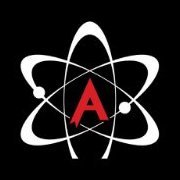

Recommended Posts
Create an account or sign in to comment
You need to be a member in order to leave a comment
Create an account
Sign up for a new account in our community. It's easy!
Register a new accountSign in
Already have an account? Sign in here.
Sign In Now