How To Speed-up Booting Process
-
Recently Browsing 0 members
- No registered users viewing this page.
-
Topics
-
-
Popular Contributors
-
-
Latest posts...
-
6
Thai - Cambodia Conflict Suspended PM Faces Criticism in Visit to Surin Amid Border Tensions
Excactly, let her take care of the children , as women have done thouend of years -
12
What Thai cities float your boat?
How can you float a boat in Udon, there are no major rivers there. -
11
Crime Romanian Tourist Caught Smuggling 3.5kg of Heroin at Suvarnabhumi Airport
Another Quality Tourist's arrival for decades of free accom behind bars... -
6
Fluorescent tube to LED
That's a reasonable enough strategy. The ballast, which may be nothing more than a big iron cored coil will cause a voltage drop which is in direct proportion to the current drawn by the LED "tube" so the LED light may appear less bright or may not work atall. More modern fluorescent fittings may have an electronic ballast which could throw a spanner in the works. Here is a more detailed explanation of what you may find. Hope it helps. -
4
Pattaya area International School recommendations.............
Rugby is 920K+/yr. Those 4 schools are the ones I'm looking at. My kid has played football with those schools and MIS was the one I was thinking about. As you stated it costs less. Did your kid's attend any of these schools? -
7
Stickman review of pattaya
This photo reminds me of Groucho Marx's "Who'd want to belong to a club that would have me as a member?" Don't get me wrong... I'd fit right into that demographic if I hadn't taken the oath back in the '80s. But... Dang.- 1
-
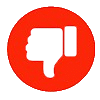
-
-
Popular in The Pub



.thumb.jpg.bc523c85a8d558dbc282dca7a2e602c9.jpg)








Recommended Posts
Create an account or sign in to comment
You need to be a member in order to leave a comment
Create an account
Sign up for a new account in our community. It's easy!
Register a new accountSign in
Already have an account? Sign in here.
Sign In Now