How to remove and save a photograph from a Word Document
-
Recently Browsing 0 members
- No registered users viewing this page.
-
Topics
-
-
Popular Contributors
-
-
Latest posts...
-
7
Report Thailand's Military Aims for Reform Amid Political Unrest
Of course, if a coup is necessary, when the army is put into a corner and is given no choice, they have to step in to save the country. No servants for senior officers? Then you leave them no choice. 😳 -
17
Report Phuket Transport Chaos: Calls to Tackle Illegal Taxi Surge
Looks like that the meter maffia is losing money. 🙂 -
24
Video Cheap Thai Massage Leads to Infection Horror: Doctor Warns Tourists
This guy is just out to get his moment of fame on social media. -
119
Report Thailand Tightens Cannabis Laws, Dispensaries Must Transform
You can’t beat a megapint of red wine at happy hour. -
64
Things thai people do that make no sense
Most Thai women are normal women - just because one does something strange, it doesn't mean all do it. -
-
-
Popular in The Pub

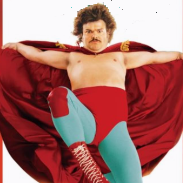




.thumb.jpeg.d2d19a66404642fd9ff62d6262fd153e.jpeg)






Recommended Posts
Create an account or sign in to comment
You need to be a member in order to leave a comment
Create an account
Sign up for a new account in our community. It's easy!
Register a new accountSign in
Already have an account? Sign in here.
Sign In Now