TOT TP Link replacement - just plug in and go?
-
Recently Browsing 0 members
- No registered users viewing this page.
-
Topics
-
-
Popular Contributors
-
-
Latest posts...
-
14
For People Who Need a Visa for Thailand, is it Possible to Enter on a Valid US Tourist Visa?
I believe he means he has what you mention in the second paragraph of your post. -
60
USA Bondi Holds Firm: No Change on Epstein Files Despite Trump’s Nod
Every single one of these is a thumbs down........? Is anyone going to do anything about it??????? -
162
Travel Chiang Mai Crowned Asia's Best City, Bangkok Shines in Third
The bakery was NOT sold, as the proposed sale fell through. The owner, Christopho is the only one there now that does any baking as his number two baker left about a month ago. Only open Tuesday to Sunday. -
3
Retirement Extension? Nah, I’m DTV Now.
Interesting. Never looked into it. So you can go in and out for six month periods for up to 5 years? Find retirement pretty straightforward; one set of copies, in & out under an hour, 1900 baht, no leaving. -
233
-
162
Travel Chiang Mai Crowned Asia's Best City, Bangkok Shines in Third
The wife says the muddy ping is expected crest in cm tonight, will probably wash out some tourists.
-
-
Popular in The Pub




.thumb.jpeg.d2d19a66404642fd9ff62d6262fd153e.jpeg)





Recommended Posts
Create an account or sign in to comment
You need to be a member in order to leave a comment
Create an account
Sign up for a new account in our community. It's easy!
Register a new accountSign in
Already have an account? Sign in here.
Sign In Now