My WD My Passport isn't recognised by my laptop.
-
Recently Browsing 0 members
- No registered users viewing this page.
-
Topics
-
-
Popular Contributors
-
-
Latest posts...
-
0
Thai - Cambodia Conflict Tigers Evacuation Plan from Sisaket Wildlife Centre Over Bombing Fears
Picture courtesy of Daily News. Authorities at the Chulabhorn Wildlife Breeding Station in Sisaket province are preparing to evacuate 16 tigers amid growing concerns that border clashes with Cambodia could cause explosions capable of frightening the animals, potentially leading to dangerous escapes. The announcement was made on 26 July by Mr. Satit Phantumas, head of the wildlife station located in Prue Yai subdistrict, Khukhan district. The facility, which spans over 6,000 rai, across three districts, is home to more than 500 wild animals. These are part of a breeding and rehabilitation programme aimed at restoring ecological balance by eventually releasing animals back into the wild. The station is divided into zones for various animal groups, including hoofed animals like barking deer, sambar and eld’s deer; birds such as eagles, hawks and pheasants; and mammals including monkeys, lorises, civets and more. However, the largest and most potentially dangerous animals under its care are 15 Bengal tigers and one leopard. Due to intensified tensions and ongoing military activity along the Thai-Cambodian border, Khukhan district has been declared a “red zone” by national security officials. While the wildlife station has not yet been ordered to evacuate, staff are on standby awaiting official instructions. Should an evacuation be authorised, the tigers will be moved immediately to ensure public safety. “There is a real concern that if an explosion were to startle the tigers, or if their enclosures were damaged, the animals could escape and pose a serious threat to nearby communities,” Mr. Satit said. Preparations for the transfer are already underway, with veterinary teams from Ubon Ratchathani Zoo and the Department of National Parks, Wildlife and Plant Conservation’s Region 9 office coordinating efforts. Special transport cages have been assembled on-site. Due to the risks involved, the process requires extreme precision and care. Each tiger will be tranquilised using a gradual sedation method to avoid health complications. Once fully unconscious, the animal will be secured in a cage, which will be locked and monitored until the tiger regains consciousness. Transport will be conducted using two six-wheel lorries, each capable of carrying three tigers. With the zoo located over 100 kilometres away in Ubon Ratchathani, each journey is expected to take about two hours. The full relocation will require at least three trips. At this time, only the tigers and leopard will be relocated. Other animals will remain at the breeding station due to the size and complexity of their enclosures, though staff continue to monitor the situation closely. Adapted by Asean Now from Daily News 2025-07-27 -
5
Thai - Cambodia Conflict Trump Threatens Tariff Talks Freeze Unless Thailand-Cambodia Ceasefire Is Reached
Trump’s busy bringing up old drama again, but I’m just sitting here wondering when the Brits in Isaan will start demanding UK intervention over the Thailand-Cambodia thing. Call the embassy this is outrageous!' I can’t wait anymore! -
5
Thai - Cambodia Conflict Trump Threatens Tariff Talks Freeze Unless Thailand-Cambodia Ceasefire Is Reached
Nothing sincere about Hun Sen and Son.! -
7
THAILAND LIVE Thailand Live Sunday 27 July 2025
UPDATE Hun Manet Agrees to Trump’s Ceasefire Proposal Picture courtesy of ThaiRath Cambodian Prime Minister Hun Manet has formally accepted a ceasefire proposal from U.S. President Donald Trump and expressed hope that Thailand, which has reportedly agreed in principle, will stand by its commitment this time. Full story:https://aseannow.com/topic/1367958-trump-threatens-tariff-talks-freeze-unless-thailand-cambodia-ceasefire-is-reached/#findComment-19977283 -
24
In Thailand: What are your plans when Nuclear War happens?
If? China is a main target and has been from the start… all nuclear powers are. No point in preparing for it. What you gonna do, buy some rice and beans and live happily ever after? Better off going out with the first wave. -
5
Thai - Cambodia Conflict Trump Threatens Tariff Talks Freeze Unless Thailand-Cambodia Ceasefire Is Reached
UPDATE Hun Manet Agrees to Trump’s Ceasefire Proposal Picture courtesy of ThaiRath Cambodian Prime Minister Hun Manet has formally accepted a ceasefire proposal from U.S. President Donald Trump and expressed hope that Thailand, which has reportedly agreed in principle, will stand by its commitment this time. In an official statement posted on his verified Facebook page, Hun Manet confirmed that he had spoken directly with President Trump regarding the escalating armed clashes between Cambodian and Thai forces along their shared border. “On the night of Saturday 26 July 2025, I had a telephone discussion with the Honourable President Donald Trump of the United States regarding the armed conflict along the Cambodia–Thailand border,” Hun Manet wrote. During the conversation, Trump reportedly expressed deep concern over the potential human cost of further hostilities and reaffirmed his desire to mediate a swift and unconditional ceasefire between the two Southeast Asian nations. “President Trump made it clear he does not wish to see war or further violence that could cause immense suffering and casualties, both military and civilian,” Hun Manet stated. “He is determined to play a constructive role, as he has done in resolving conflicts elsewhere around the world.” In response, Hun Manet said Cambodia “wholeheartedly agrees” to an immediate and unconditional ceasefire and has already tasked Deputy Prime Minister and Foreign Minister Prak Sokhonn with engaging directly with U.S. Secretary of State Marco Rubio to formalise the truce and lay the groundwork for lasting peace. The Cambodian premier also revealed that he had previously given the same assurances to Malaysian Prime Minister Anwar Ibrahim, who currently chairs ASEAN. That earlier agreement, however, was reportedly derailed when Thailand later reversed its stance. “President Trump also informed me that, following his conversation with Acting Thai Prime Minister Phumtham Wechayachai, the Thai side has now also agreed to the ceasefire. This is welcome news for both our soldiers and citizens,” he wrote. “But I sincerely hope that Thailand does not backtrack again, as it did after agreeing with Prime Minister Anwar Ibrahim on 24 July.” Hun Manet concluded by thanking President Trump for his initiative and mediation, calling the breakthrough a critical step towards protecting lives and restoring normalcy. “This outstanding outcome will help save the lives of many soldiers and civilians and allow hundreds of thousands of displaced people to return safely to their villages,” he said. “We are truly grateful to President Trump for his decisive role in this urgent humanitarian matter.” Adapted by Asean Now from ThaiRath 2025-07-27
-
-
Popular in The Pub









Recommended Posts
Create an account or sign in to comment
You need to be a member in order to leave a comment
Create an account
Sign up for a new account in our community. It's easy!
Register a new accountSign in
Already have an account? Sign in here.
Sign In Now