SSD Vs Hard Disk boot times
-
Recently Browsing 0 members
- No registered users viewing this page.
-
Topics
-
-
Popular Contributors
-
-
Latest posts...
-
2
Thai - Cambodia Conflict Trump Threatens Tariff Talks Freeze Unless Thailand-Cambodia Ceasefire Is Reached
Good idea.Let Thailand have at least 50% tariffs if they dont agree.Thats the only way they understand because its about money. -
2
Thai - Cambodia Conflict Trump Threatens Tariff Talks Freeze Unless Thailand-Cambodia Ceasefire Is Reached
Quite clever, albeit sounds like a kid. Cambodia yapping to UN about unesco, then fires rockets indiscriminately at villages. Wind your neck in little boy lest you get properly smacked down! -
1
Community Arsenic Levels in Northern Rivers Exceed Safety Limits, Authorities Warn
Keep doing what you're doing Thailand. It’s working. -
6
THAILAND LIVE Thailand Live Sunday 27 July 2025
Arsenic Levels in Northern Rivers Exceed Safety Limits, Authorities Warn Picture courtesy of The Standard The Pollution Control Department (PCD), under the Ministry of Natural Resources and Environment, has raised the alarm over elevated arsenic levels found in several major rivers in the northern provinces of Chiang Rai and Chiang Mai. Full story:https://aseannow.com/topic/1367959-arsenic-levels-in-northern-rivers-exceed-safety-limits-authorities-warn/ -
7
Community American Man in Naked Rampage Sparks Panic in Huai Yai
Blame it on cannabis seems to be the latest Thai fad. -
23
In Thailand: What are your plans when Nuclear War happens?
If it became a nuclear war with multiple nuclear explosions you would either die immediately or slowly within days or months depending on how close you were to the explosions. Nowhere in the world would be completely safe the seas would become contaminated the rain would be contaminated water and food would be contaminated a global famine. The ozone layer that protects us from the suns radiation could be destroyed there would be extreme weather conditions a nuclear winter. In short we would all be fu-cked so it wouldnt matter what you did. The only answer is to get rid of all of them but how do you unlearn something.
-
-
Popular in The Pub









Recommended Posts
Create an account or sign in to comment
You need to be a member in order to leave a comment
Create an account
Sign up for a new account in our community. It's easy!
Register a new accountSign in
Already have an account? Sign in here.
Sign In Now