Printer Bought In Thailand?
-
Recently Browsing 0 members
- No registered users viewing this page.
-
Topics
-
-
Popular Contributors
-
-
Latest posts...
-
25
Economy Thailand Plans to Turn Monitor Lizards into Economic Opportunity
That is a good one. -
52
Krungsri Bank - username suspended. Please contact any Krungsri branch near you
Thank you. Mistery solved: different mobile phone providers use different USSD codes. -
28
US debt 37 trillion should we be worried
All of the sudden, the left cares about the debt. "Build Back Better Act" "Inflation Reduction Act" -
30
Why Are You Really Here? Downtime Hobby or Desperate Obsession?
To me, Thailand is a trap of convenience. There’s nothing particularly bad about it, but nothing truly lovable either. What keeps me here is how easy everything is and how no one really bothers me. The people are pretty easy to be around. Getting things done is simple most of the time, I don’t have to do much for myself, and there’s plenty of food with lots of choices and just about everything I need can be delivered right to my door from a few. Licks of an app. I can walk almost anywhere I need to go. So I’d say I stay because life here is effortless, not because it’s amazing. It’s fine overall, nothing major to complain about, but it doesn’t check all the boxes either. -
47
Things that surprise you in Thailand
He's one of them. All unhappy Trump won.- 3
-
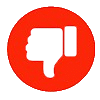
-

-
28
US debt 37 trillion should we be worried
I know. Before reducing debt, it would be better to at least stop increasing it.
-
-
Popular in The Pub







.thumb.jpeg.d2d19a66404642fd9ff62d6262fd153e.jpeg)





Recommended Posts
Create an account or sign in to comment
You need to be a member in order to leave a comment
Create an account
Sign up for a new account in our community. It's easy!
Register a new accountSign in
Already have an account? Sign in here.
Sign In Now