Copy Texts from Word to Excel and paste each word into a cell in a column
-
Recently Browsing 0 members
- No registered users viewing this page.
-
Topics
-
-
Popular Contributors
-
-
Latest posts...
-
16
Dealing with the inevitable demands for money from a Thai
Not online. I met her in June 2024 and I left Thailand in August. so spent several weeks together. Returned in early December and left early April. Other sponsors, yes I am aware bar girls have multiple sponsors. She is not a bar girl. -
16
Dealing with the inevitable demands for money from a Thai
I assume she understands the word no! -
32
The future of car manufacturing in the US
What are those millions of chinese replaced by robots going to do. -
16
Dealing with the inevitable demands for money from a Thai
I am not going to quote actual figures. Dec Jan and March I was in Thailand so was paying as I went along, no real figure to go on. So use April as the baseline. The baseline is a bit high I think but not unreasonable and May was actually slightly less but in June she asked for an additional £538!!!!!!!! -
16
Dealing with the inevitable demands for money from a Thai
As you mention Council Tax etc in the OP, I assume you're in the UK and the 'girlfriend' is in Thailand? So this is an on-line relationship? You're probably one of several sponsors, so your current cash flow issues are just a minor inconvenience for her. A real, exclusive girlfriend would already know your financial situation and would not ask for money, at least until you had some spare cash. -
18
Accident Mini Cooper Hits Bike in Bangkok, One Dead, One Critical
In actual fairness, lynching isn't generally the case in Thailand, either.
-
-
Popular in The Pub

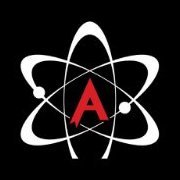



.thumb.jpeg.d2d19a66404642fd9ff62d6262fd153e.jpeg)





Recommended Posts
Create an account or sign in to comment
You need to be a member in order to leave a comment
Create an account
Sign up for a new account in our community. It's easy!
Register a new accountSign in
Already have an account? Sign in here.
Sign In Now