Slurring Sound On Xp
-
Recently Browsing 0 members
- No registered users viewing this page.
-
Topics
-
-
Popular Contributors
-
-
Latest posts...
-
62
BBC in Trouble again.
LOL where.? It gets cheered by the einsatzgruppen crowd. From the River to the Sea baby -
62
BBC in Trouble again.
Frank, they got removed from the BBCs live broadcast because of their previous vocal support of a terrorists organisation on stage . They got into trouble for calling for the death of others . They didn't get cancelled for critising Israel -
1
Donald Trump calls for Benjamin Netanyahu's corruption trial to be cancelled
The only good thing that might come from this is if the Israelis go ahead and prosecute Netanyahu. Maybe then Trump will stop spending American taxpayer dollars to subsidize that country. -
50
Community Greek Man Stricken by Mysterious Illness Left Without Treatment as Funds Run Dry in Rayong
And you are not ready for reality. Hence you spout nonsense and claim Thais (who aren't helping) will definitely help (even though they aren't). -
62
BBC in Trouble again.
No, apparently any criticism of israel gets you cancelled -
50
Community Greek Man Stricken by Mysterious Illness Left Without Treatment as Funds Run Dry in Rayong
So, with how much are you going to help this human being or don't you bat an eyelid and only blame others.
-
-
Popular in The Pub



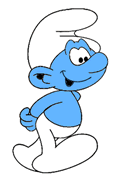










Recommended Posts
Create an account or sign in to comment
You need to be a member in order to leave a comment
Create an account
Sign up for a new account in our community. It's easy!
Register a new accountSign in
Already have an account? Sign in here.
Sign In Now