To change the default browser in Windows 11, you can follow these steps:
Open Settings:
Click on the Start button or press the Windows key on your keyboard to open the Start menu.
Click on the Settings icon, which looks like a gearwheel.
Navigate to Apps:
In the Settings window, click on the Apps category on the left sidebar.
Default Apps:
In the Apps settings, click on Default apps in the left sidebar.
Change Default Browser:
Scroll down until you find the Web browser option.
Click on the current default browser (likely Microsoft Edge), and a list of installed web browsers will appear.
Select Chrome:
Click on Google Chrome (or the browser you want to set as the default), and Windows will confirm the change.
Confirm Change:
Windows will ask you if you want to switch to the selected browser. Click Switch anyway to confirm.