Western Digital My Book 3TB - How To Get It To Work With XP?
-
Recently Browsing 0 members
- No registered users viewing this page.
-
Topics
-
-
Popular Contributors
-
-
Latest posts...
-
621
2025 SSA Form 7162 - "Hello, are you dead yet?" forms.
since last year March, direct deposit Thai bank -
7
The slow moving coup in the USA
Sounds good to me, where do I vote Republican again? -
7
The slow moving coup in the USA
Isn’t he doing a great job! He keeps winning and he’s only getting started.- 1
-

-
39
Retirement visa using the monthly income
Every day I do a Forex rate check between KBank, Bangkok Bank, Wise and XE. KBank has the worst rate followed by Bangkok Bank. With Wise you generally get the Forex mid rate figure and I simply use XE as a 4th reference. My pensions are transferred directly to Wise, who notify me that they have received it and I do the transfer manually the same day to Bangkok Bank. When it arrives I transfer it to our KBank joint account. The difference between Wise and KBank is sometime as much as 60 satangs per 1 GBP in favour of Wise. It is not much in itself. but if you are transferring large amounts, it can build up over a year. -
110
-
35
UK-Asylum crisis Asylum Update: Migrants in Hotels Rise, Deportations Increase
Just laughing at, and highlighting your desperation.
-
-
Popular in The Pub







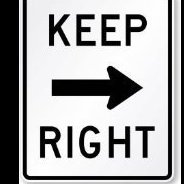



Recommended Posts
Create an account or sign in to comment
You need to be a member in order to leave a comment
Create an account
Sign up for a new account in our community. It's easy!
Register a new accountSign in
Already have an account? Sign in here.
Sign In Now