Unable to open some jpg images
-
Recently Browsing 0 members
- No registered users viewing this page.
-
Topics
-
-
Popular Contributors
-
-
Latest posts...
-
2
UK Starmer worst start of any new PM, says polling guru
He needs to go. I kind of hope he doesn't though. He is doing enormous damage to the Labour party and we could end up with Rayner as PM donning a pink shellsuit, huge gold earrings and smoking a Lambert & Butler at PMQ's. -
7
Accident Mini Cooper Hits Bike in Bangkok, One Dead, One Critical
Dunno how that happened. It shows correctly now though and I didn't do anything. -
2
Bread in US is actually poisoning you...
That is why many US foods are banned in Europe, Trump complaining how we are not buying has all to do with the US processing of food. -
79
Poll If war breaks out with Cambodia what will you do?
and if that side begins losing then change to the other winning side hmph. -
8
-
15
His big beautiful bill
They will be removed from the GOP Party at the next pre-selections for candidates - just like Cheney and others who hate Trump - they are RINOs. Get on board or get thrown overboard - that is the clear and present massage to all RINOs.
-
-
Popular in The Pub









.thumb.jpeg.d2d19a66404642fd9ff62d6262fd153e.jpeg)

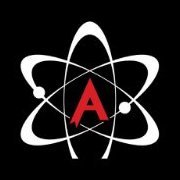




Recommended Posts
Create an account or sign in to comment
You need to be a member in order to leave a comment
Create an account
Sign up for a new account in our community. It's easy!
Register a new accountSign in
Already have an account? Sign in here.
Sign In Now