Sync Outlook To Outlook
-
Recently Browsing 0 members
- No registered users viewing this page.
-
Topics
-
-
Popular Contributors
-
-
Latest posts...
-
145
Americans seek escape for political reasons at record numbers
If you you honestly think Biden was cognitively fit during his Presidency all of your current posts are rendered meaningless. -
0
Have you gone full blown native??
Did you sell up everything in your home country, stop renewing the driver's license, give up your phone number? I'm just saying I would feel extremely vulnerable had I done all that. I keep a personal residence, pay property taxes, keep a car in the garage, have a current DL. On one hand giving up the life in home country must be a huge sense of freedom. Some would consider the move to be brave, while others would call it naive. Just wondering how many regret putting all the eggs in one basket. -
367
Road Rage (Foreigner Style)
😂😂😂 You are awesome! Count them! 🤣 Don´t you ever get tired of nagging like a small little child, day out and day in? You just don´t get it, right? -
5
Politics Thai Court Acts on Misleading Hearing Audio Clip
It failed a long time ago. -
8
71% Britons: Left-Wing Starmer Bad Job on Borders Farage Trusted
What we actually got back was Europe's migrant detritus that we can't send back a mass of red tape and being far poorer unless your name is Boris' 🤔 -
6
UK Scottish Woman Dodges Jail for Smuggling 30kg Cannabis
Waaagh! I come from a troubled family background! That's the reason why I shouldn't be jailed for voluntary involvement in smuggling drugs across international borders! Waaagh!
-
-
Popular in The Pub






.thumb.jpg.bc523c85a8d558dbc282dca7a2e602c9.jpg)


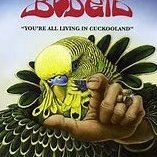
.thumb.jpeg.a590efe7815f9e9f4370d280598cef47.jpeg)


Recommended Posts
Create an account or sign in to comment
You need to be a member in order to leave a comment
Create an account
Sign up for a new account in our community. It's easy!
Register a new accountSign in
Already have an account? Sign in here.
Sign In Now