Computer Security For New Users
-
Recently Browsing 0 members
- No registered users viewing this page.
-
Topics
-
-
Popular Contributors
-
-
Latest posts...
-
-
178
Do Foreign Men Often Move to Thailand Because They Can’t Get Women Back Home?
I came here because I was busy traveling the world and it was just the next stop. But i didn't go any further, purely because of the women throwing themselves at me (I was 24 and handsome back then!). -
59
EU Polish Far-Right Politician Under Fire for Denying Auschwitz Gas Chambers
I wouldn't say that the Druze are recruited. recruit verb [ T or I ] to persuade someone to work for a company or become a new member of an organization, especially the army: Charities such as Oxfam are always trying to recruit volunteers to help in their work. Even young boys are now being recruited into the army. Having slimmed to around 1,400 staff, the company is now recruiting again. an army recruiting center/officer https://dictionary.cambridge.org/us/dictionary/english/recruit They're drafted and they constitute a big majority of non-Jewish IDF soldiers. -
300
Accident London-Bound Air India Flight Crashes Near Ahmedabad
Ask the FAA, their SAIB said the locking feature was disengaged on some planes. I tried to look at switch specs and instructions too out of curiosity. An indian newspaper said the switch was honeywell type 4TL837-3D. I googled that, but I didn't get very far except to see that many varieties of locking positions were sold as options. But you had to order just one option, rather then buy a multiple option one and configure it yourself. Maybe in 2018 it was possible to select the purchase of a disengaged option or one you could choose the locking position yourself. But thats just guessing on my part. The SAIB needs to explain more details of what disengaged means. It would be nice to see a video of a disengaged switch in operation and see how easy or not it would be to flip the switch down. We've seen a lot of videos of non-disengaged switches and they seem suitably resilient to accidental movement. -
8
Report Cannabis Sweets Crackdown: Thai Shops Face New Penalties
The only thing I find ludicrous are you ill informed statements! -
76
Tourism Thailand Shifts Tourism Strategy Toward Value Over Volume
I have heard the same as you are saying now from multiple sources. I was thinking about us going there, given the ease of travel for Thais, who don't require visas. She has a full 10-year UK visa, but isn't bothered about going there after so many visits already. No way are we going now; there are way too many reports for it to be a coincidence or just one or two people having a bad holiday. We will take a multi-city tour of Vietnam instead.
-
-
Popular in The Pub




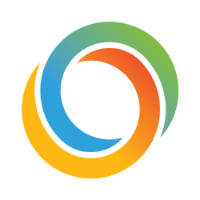

.thumb.jpeg.d2d19a66404642fd9ff62d6262fd153e.jpeg)








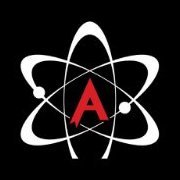
Recommended Posts