Itunes Installation Problem
-
Recently Browsing 0 members
- No registered users viewing this page.
-
Topics
-
-
Popular Contributors
-
-
Latest posts...
-
18
Crossing the Rubicon: Has Gemini made this forum obsolescent?
Gemini will not, of course. However, it is NOT TRUE that another AI could not. I just hope you are smart enough to understand this fine point. When you state, "any other AI", you are, of course, making an absolute statement which is absolutely FALSE. -
33
What a Palaver.......
From the posts I see it looks like you are dealing with a lot of un-intelligent people on this thread - or is it the other way round? -
48
Accident Couple Killed Instantly After Driving Wrong Way Into Path of Truck
Which is why I don't use them unless necessary, and one major reason I will move back home with my daughter, as I will not allow her to ever drive a scooter. -
48
Accident Couple Killed Instantly After Driving Wrong Way Into Path of Truck
Trust yourself only. Never trust another driver to do the right thing. Accidents occur die to people assuming others will do the right thing. 50% of drivers can't even indicate properly. On roundabouts idiots turn right without indicating a lot. -
105
Advise on buying a BYD car.
Gotta say I'm a bit wary charging at the house, maybe in the road with a long extension lead, but I've seen those videos of cars burning a house down. And my Neta has a LifePo battery. -
5
Using Grab at Phuket airport?
Its 20m to the right when you exit domestic. Big green grab pickup point. Prices in my experience are about the same as the official rates. There is a big board displaying the official rates on the wall in the baggage collection area.
-
-
Popular in The Pub




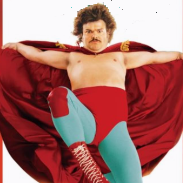


.thumb.jpeg.d2d19a66404642fd9ff62d6262fd153e.jpeg)





Recommended Posts
Create an account or sign in to comment
You need to be a member in order to leave a comment
Create an account
Sign up for a new account in our community. It's easy!
Register a new accountSign in
Already have an account? Sign in here.
Sign In Now