Saveing files on Disk C
-
Recently Browsing 0 members
- No registered users viewing this page.
-
Topics
-
-
Popular Contributors
-
-
Latest posts...
-
25
UK Lily Allen admits she 'can't remember' how many abortions she has had
Like she knew who that was ?? -
74
Causes of the exponential increase in Thai obesity?
The prevalence of Type 1 diabetes in the UK is about 0.3% higher than in Thailand. For Type 2 diabetes, the difference is larger, with Thailand having approximately 4.1% more cases than the UK. https://diabetesatlas.org/resources/idf-diabetes-atlas-2025/ For America. Type 1 - 0.6% Type 2 - 15.2% https://www.cdc.gov/diabetes/pdfs/data/statistics/national-diabetes-statistics-report-2022.pdf -
6,143
-
19
Do Phuket condos actually go up in price over the years?
Then had 3 different condos with the intention of renting them out, all in the price range between 2 and 3million Thb. Have since sold them all for the same price (2x) and at a small loss (1x). -
17
Tourism James Bond Museum Fiasco: A Costly 40 Million Baht Blunder
With no air conditioning, the wax figure of James Bond has suffered..... -
18
Biologics for psoriasis
Totally agree: for example I no have problem to eat cheese and drink any no kind of milk but tomatoes and capsicum are a big trigger for my pso.
-
-
Popular in The Pub



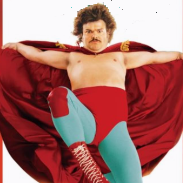



.thumb.jpeg.d2d19a66404642fd9ff62d6262fd153e.jpeg)






.thumb.jpg.d9f3e54432a0ae65f4d5beb0d2d122ce.jpg)
Recommended Posts
Create an account or sign in to comment
You need to be a member in order to leave a comment
Create an account
Sign up for a new account in our community. It's easy!
Register a new accountSign in
Already have an account? Sign in here.
Sign In Now