Correct Screen Resolution
-
Recently Browsing 0 members
- No registered users viewing this page.
-
Topics
-
-
Popular Contributors
-
-
Latest posts...
-
36
Are a Few People Ruining the Internet For the Rest of Us?
Absolutely Still about a dozen on this forum under a few dozen usernames that can't accept reality and daily if not hourly if not minute by minute post inaccuracies, distortions and outright lies Funny thing is that it changes no opinion on this forum nor anywhere else. The effort is in fact a total waste of time and a waste of their lives. Nevertheless, they have no lie and so this is what they habitually do because they are too brain dead to do much of anything else especially anything that is productive -
60
Trouble sleeping, solutions?
I have an internet radio on all night and tune into U.S. talkback radio stations and although I wake up a few times to urinate I go back to sleep quickly due to the boring radio show and the idiot callers.I have tried music stations but I stay awake singing along to the tunes but that gives the wife the sh%ts. -
5
Who was ruling America?
So what's the big deal? I thought Trump -- by the authority he has granted to himself on Truth Social -- has declared that all the Biden pardons are void: The “Pardons” that Sleepy Joe Biden gave to the Unselect Committee of Political Thugs, and many others, are hereby declared VOID, VACANT, AND OF NO FURTHER FORCE OR EFFECT, because of the fact that they were done by Autopen. https://truthsocial.com/@realDonaldTrump/posts/114175908922736427 -
77
Community Concerns Raised Over Iranian National Living on Pattaya Beach
If he's done nothing wrong then leave him alone, must be hard work pushing that shopping trolley along the beach, -
77
Community Concerns Raised Over Iranian National Living on Pattaya Beach
They already have it, it's called the detention centre. -
96
Report Wall Street to Sukhumvit: Expat’s Brutal Wake-Up Call for Dreamers in Thailand
Someone that's been here a year or two has no knowledge to offer worth paying for unless it's in some arcane area that they've brought with them like dealing with taxes under no regime. Social media has consumed all the basic tips and tricks of noob arrivals.
-
-
Popular in The Pub

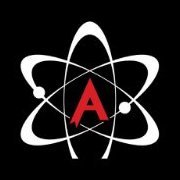

.thumb.jpeg.d2d19a66404642fd9ff62d6262fd153e.jpeg)
.thumb.jpeg.42eea318e3350459f0aaaa5460326bca.jpeg)










Recommended Posts
Create an account or sign in to comment
You need to be a member in order to leave a comment
Create an account
Sign up for a new account in our community. It's easy!
Register a new accountSign in
Already have an account? Sign in here.
Sign In Now