How have I wiped so many files?
-
Recently Browsing 0 members
- No registered users viewing this page.
-
Topics
-
-
Popular Contributors
-
-
Latest posts...
-
15
USA Gunman Kills 4 in NYC Mass Shooting
And 81 killed in Gaza so far today with no story. Some people are more superior than others. https://aje.io/5g969p The grim milestone was reached on Tuesday, with medical sources telling Al Jazeera that at least 81 Palestinians, including 19 aid seekers, have been killed since dawn, despite “pauses” in fighting to deliver essential humanitarian aid. -
40
Quiz Time
Salem Witch Trial level of hysteria. The richest humans in history making up stuff in their heads. A collective mental illness.- 1
-

-
40
Quiz Time
Im ashamed of the party that was once JFK's . He fought so hard to malign Marxism.- 1
-

-
4
-
60
Thai - Cambodia Conflict US Again Urges Thailand to De-escalate Border Conflict with Cambodia
1. Of course you do. 2. More than your 7 times without having to work. Do you have a LTR visa issued by BOI? 80k USD is the minimum required. -
40
Quiz Time
By correcting your knowingly false narratives with FACT? It's not Ric thats lost the plot bud- 1
-

-
-
Popular in The Pub








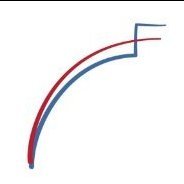
Recommended Posts
Create an account or sign in to comment
You need to be a member in order to leave a comment
Create an account
Sign up for a new account in our community. It's easy!
Register a new accountSign in
Already have an account? Sign in here.
Sign In Now