How to get rid of unknown connected people
-
Recently Browsing 0 members
- No registered users viewing this page.
-
Topics
-
-
Popular Contributors
-
-
Latest posts...
-
9
Trump Town
Why ask when you can’t even afford it since you haven’t even bought fresh tp in years, you keep recycling the same wad over and over. -
520
Will there ever be a safe vaccine?
I'm really hoping they're working on an anti-vaxer vaccine so the world won't be so bothered by those pests. -
30
How often do you hear song lyrics you consider profound?
I hope you are not suggesting that Trump show go to a play at Ford's Theatre! -
93
UK Macron Blames Brexit for Channel Migrant Surge as UK-French Deal Faces Turmoil
In our parliamentary democracy, the government has a mandate to make decisions on our behalf. As long as they stick to their basic manifesto commitments, then that system is fine by me. Hypothetical as it is, your conclusion if the UK had not signed the Maastricht Treaty is completely wrong. Like the EU, there was no mechanism to remove a member state from the EC or EEC unless they wanted to leave. -
93
UK Macron Blames Brexit for Channel Migrant Surge as UK-French Deal Faces Turmoil
I can't believe that you asked that first question. The act of signing up without a referendum skewed the whole thing. Politicians know that people get tired of too many changes - they rely on voter laziness and often get their way. I am saying that to be able to decide fairly, then voters would have needed to read at least a good honest key point summary of the Treaty of Rome, then balancing that with what Heath & Co (and Powell) had to say - I know that Powell was not popular but he was neither devious nor a liar. In 1972 inside Parliament there was clearly a large split on the issue, which resulted in three readings and a very narrow win for Teddy - at the same time, a referendum might well have gone the other way. -
6,482
-
-
Popular in The Pub

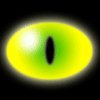
.thumb.jpeg.d2d19a66404642fd9ff62d6262fd153e.jpeg)












Recommended Posts
Create an account or sign in to comment
You need to be a member in order to leave a comment
Create an account
Sign up for a new account in our community. It's easy!
Register a new accountSign in
Already have an account? Sign in here.
Sign In Now