Laptop has slowed to near stop...Help
-
Recently Browsing 0 members
- No registered users viewing this page.
-
Topics
-
-
Popular Contributors
-
-
Latest posts...
-
67
Entertainment Veena Singh Makes History as First Thai-Indian Miss Universe
This is my exact point!! -
18
Trumps health
There should be age limits on presidents, congressional reps and sentators plus term limits (not a big problem in the rest of the West, just the US)... they have a minimum age for president of 35. Why not a max age as these dinosaurs are not in touch with the modern world. We don't need grandpa/grandma wanting to turn the clock back to sometime 40 years ago in charge... we need people in their 50s or 60s, not older. There are few things as dangerous and the nostalgia of old politicians. -
107
Immigration Thailand’s Immigration Bureau Revokes 10,000 Visas
Why do you assume these "riff raffs" are only living on 20-40k baht a month? I assume you know the financial requirements are much higher than that, 65k and 800k, and a lot of foreigners may be just under that threshold, and will use an agent to be able to live full time in Thailand. Foreigners spending 50-65k a month in Thailand, or even a lot more, just choosing to not keep 800k in a bank, are contributing a lot to the Thai society. They might even buy a condo, a car or a motorbike. Your post makes no sense to me. -
18
Trumps health
@novacova @SunnyinBangrakI'm not overthinking anything. On the surface, you all seem unbalanced/unhinged. I don't think I've ever seen a post with a calm and reasoned discussion with you in it. I'm not involved in U.S politics, but whenever I pop in to see both sides of the argument, I see the same idiots posting the same idiocy. Alsways the SAME people who claim to be Trump supporters. -
13
UK-Politics Farage's Push: Five Daily Migrant Flights and UK Unrest Warning
Don't think so. You got many enemies here to give you thumbs down. Actually your post is derogative- 1
-
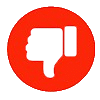
-
26
How evil is Daniella Weiss?
You might want to educate yourself. The have many absorption programs but only for Jewish immigrants. https://www.gov.il/en/life-events/immigration-and-assimilation/housing-for-immigrants https://www.nbn.org.il/aliyah-rights-and-benefits/ And they prefer to let them settle on stolen land https://www.timesofisrael.com/is-the-government-using-the-housing-crisis-to-drive-the-settlement-movement/ Do some research, face the ugly truth and stop acting like a kid covering its eyes and ears, screaming "Not true. Not true". That is getting boring.
-
-
Popular in The Pub








Recommended Posts
Create an account or sign in to comment
You need to be a member in order to leave a comment
Create an account
Sign up for a new account in our community. It's easy!
Register a new accountSign in
Already have an account? Sign in here.
Sign In Now