Restoring Recovered Outlook Express Messages
-
Recently Browsing 0 members
- No registered users viewing this page.
-
Topics
-
-
Popular Contributors
-
-
Latest posts...
-
16
Report AG Weighs Appeal After Thaksin Acquitted of Lese Majeste
I'm shocked, shocked.....!!!! -
4
Gmail Getting Worse and Worse.
Yes,yes,yes. I had a new email address given to me this morning and I needed a new password, I found all my contact emails had been wiped clean. I protested and found others had also. 30 minutes later everything turned back to normal. I was furious and still am, was this some techie with a new bright idea? Let's change every-bodies email address so nobody can contact anyone, some jobsworth needs to be sacked. -
278
UK Lucy Connolly to go FREE after outrage !
According to the 2 tier justice system. Let me guess you will refer us to the court records like a good little apologist Commie. Just saw an interview with Lucy on Dan Wooton. What a lovely lady. Shame on the left for making her a political prisoner. Lets hope she sticks around and shames the pro censorship anti free speech leftists even more. It doesn't really matter at this point. Starmer and Labour are toast. -
1
King Charles Sets Conditions for Harry’s Royal Reunion
I tried to open the link but it came up with so many terms and conditions, that I simply dumped it. -
33
Report Thailand Post Suspends US Parcels as Trump Axes Tax Exemption
It's absurd on many levels. I had to send a FBAR (declaration of foreign bank accounts) earlier this year and I filed US taxes. I don't think dead people do that. Also, when an American dies in Thailand, the embassy is notified right away. In other words, it's not even necessary. If he wants to save money, stop the program or make it online. Mailing is the only option. They did have a fax option, but stopped that so they could get an original with real ink in the signature. -
92
John Bolton's Home Raided - Confidential National Security Docs
The future hero’s when all this is over, and Magas is just another black dot in the history of disgraceful events in Usa
-
-
Popular in The Pub


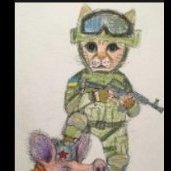

.thumb.jpg.3ee24d9400fb02605ea21bc13b1bf901.jpg)







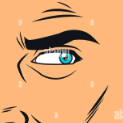


Recommended Posts
Create an account or sign in to comment
You need to be a member in order to leave a comment
Create an account
Sign up for a new account in our community. It's easy!
Register a new accountSign in
Already have an account? Sign in here.
Sign In Now