-
Recently Browsing 0 members
- No registered users viewing this page.
-
Topics
-
-
Popular Contributors
-
-
Latest posts...
-
120
Report Thailand Post Suspends US Parcels as Trump Axes Tax Exemption
11 stores closed The reasons vary slightly by region, but the main issues are: Lagging store performance Shifts in consumer behavior toward online shopping High operational costs in certain urban areas Increased competition from digital-first platforms According to Walmart executives, these stores simply “haven’t met financial expectations”, and keeping them open no longer made business sense. https://factually.co/fact-checks/business/walmart-store-closures-2025-6128bd https://www.nj.com/business/2025/04/no-walmart-is-not-closing-additional-stores-in-2025-just-yet.html https://www.newsbreak.com/the-mirror-us-1900780/3939279528693-full-list-of-walmart-stores-closing-their-doors-in-2025-amid-slumping-sales -
218
Truevisions loses EPL
Monomax problem , has anybody come across this , watched the City game earlier , now trying to watch another but keep getting this. -
49
UK-Asylum crisis Nationwide Protests Expected as Tensions Escalate Across UK
Cos ya can git a cury at da 2am innit bruv -
73
Thais are supposedly peaceful people, but why not on the roads?
I was stuck behind an articulated truck once 'up north' the driver was flashing blinkers in all possible combinations...totally confusing for me..eventually I manage to get past him on a downhill stretch. -
120
Report Thailand Post Suspends US Parcels as Trump Axes Tax Exemption
This is absolutely true.... However the funny part is that these same earphones are 70 bucks canadian which is about 50 USD on Walmart Canada -
55
Canada Surrenders
.....and besides that, Canadians actually understand how tariffs work and who forks over the cash ....
-
-
Popular in The Pub







.thumb.jpeg.42eea318e3350459f0aaaa5460326bca.jpeg)

Recommended Posts
Create an account or sign in to comment
You need to be a member in order to leave a comment
Create an account
Sign up for a new account in our community. It's easy!
Register a new accountSign in
Already have an account? Sign in here.
Sign In Now