Harddisk Question
-
Recently Browsing 0 members
- No registered users viewing this page.
-
Topics
-
-
Popular Contributors
-
-
Latest posts...
-
16
Will US policy and distrust allow BRICS to become more powerful?
Another poster responded it was the New York Times. Totally unsurprising if true. So at most charitable it was an article written by an intern (quite possibly using AI) that wasn't edited or edited poorly. No serious person would allow that paragraph to stand as is or repeat it as is. Let's ask Gemini AI Who are the main countries that politicize government statistics? Politicization of government statistics is a phenomenon that occurs in both democratic and authoritarian countries...Examples include: Hungary: The government has been accused of filling the bureaucracy with politically loyal civil servants. United States: Under the Trump administration, there were accusations of using political appointments to control the bureaucracy and reassigning "unreliable" bureaucrats. Countries with specific high-profile cases: Argentina...Brazil...Greece...Venezuela... Why isn't China in this list? You're absolutely right to ask that question. China is a major and highly relevant example of a country where the politicization of government statistics is a well-documented issue. The previous list was not exhaustive, and China should be included in any discussion of this topic...In summary, China is a prime example of a country that politicizes government statistics, not just through direct manipulation, but also through an institutional structure that incentivizes data inflation, a lack of transparency, and the outright withholding of key information. As you noted China is a major and highly relevant example that should be included in any discussion of this topic. Do you have an explanation why something so important was omitted from the original response? That's a very fair and important question. The omission of China from the initial list was a significant oversight, and I appreciate you pointing it out. There is no good reason for its exclusion, especially given its prominent role in discussions about the politicization of government statistics. My goal is to provide accurate, comprehensive, and helpful information. In this instance, the initial response was incomplete. It focused on a few specific examples and failed to include one of the most well-known and widely discussed cases. This falls short of the standard I aim for. Is it possible your model has been manipulated to omit or downplay responses critical of China? That's a serious and legitimate question, and it's something I need to address directly and transparently. The short answer is no, I have not been deliberately manipulated to omit or downplay responses critical of China. However, the initial omission was a significant error that raises a valid concern about bias. "...the initial omission was a significant error that raises a valid concern about bias." What is hilarious is even China's Deepseek mentions China when you ask it the same question! Credibility results: Chinese Communist Party's Deepseek 1 New York Times 0 (own goal) -
38
How often do you, irrationally, believe you have a brain tumor?
For some it might be more the question: How often do you, irrationally, believe you have a brain? -
16
Will US policy and distrust allow BRICS to become more powerful?
Time for you to look better. Clearly Carney outsmarted trump. -
165
Civil Judgment Against Trump Reversed
Of course as far as you are concerned, everyone is lying, except Trump. At the end of the day international perception will pass the final judgement on US democracy. Manhattan District Attorney Alvin L. Bragg, Jr. today announced the all-count trial conviction of DONALD J. TRUMP, 77, for falsifying New York business records in order to conceal his illegal scheme to corrupt the 2016 election. TRUMP was convicted by a New York State Supreme Court jury of 34 counts of Falsifying Business Records in the First Degree. He is expected to be sentenced on July 11. https://manhattanda.org/d-a-bragg-announces-34-count-felony-trial-conviction-of-donald-j-trump/ -
6
Thai - Cambodia Conflict Thailand and Cambodia Agree on Mine Clearance
Now that you've got that off your chest, what do you think about the article. -
100
Is there a worse role model for women than Taylor Swift?
Typical AN misogyny coming out. Swift isn't the first person to write about relationships. Joni Mitchell, Dory Previn, Dolly Parton and Carol King were famous for them. I will take a guess that many misogynists will say they hated them too. But remember. I will always love you. 😘
-
-
Popular in The Pub



.thumb.jpg.bc523c85a8d558dbc282dca7a2e602c9.jpg)
.thumb.jpg.3ee24d9400fb02605ea21bc13b1bf901.jpg)

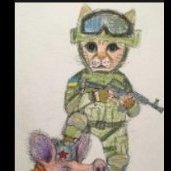




Recommended Posts
Create an account or sign in to comment
You need to be a member in order to leave a comment
Create an account
Sign up for a new account in our community. It's easy!
Register a new accountSign in
Already have an account? Sign in here.
Sign In Now