How Do I Resize My Avatar?
-
Recently Browsing 0 members
- No registered users viewing this page.
Announcements
-
Topics
-
-
Popular Contributors
-
-
Latest posts...
-
74
Middle East Israeli Forces Push Gaza Evacuations Amid Tragic Attacks
Hamas will go the same way as the Nazis did . You can place a Hamas flag next to the Swastika on your bedroom wall and dream about what could have been -
51
Ukraine Zelensky: Russia Stalls Peace; Trump Pushes Ukraine Deal!
This should of course be addressed to Putin, not Zelensky. If Putin withdrew his forces from all of Ukraine's land, the war would be over. It's as simple as that. Talk about turning the tables. What a noob. -
160
Accident Woman Dies After Brit’s Stunt Crash in Pattaya
I dont have one Farang friend in Thailand, -
74
Middle East Israeli Forces Push Gaza Evacuations Amid Tragic Attacks
Post removed & warning issued 15. You will not discriminate or post slurs, degrading or overly negative comments on the basis of race, gender, age, religion, ethnicity, nationality, disability, medical history, marriage, civil partnership, pregnancy, maternity, paternity, gender identity, sexual orientation or any other irrelevant factor. -
74
Middle East Israeli Forces Push Gaza Evacuations Amid Tragic Attacks
Palestine supporters got deported from Egypt Palestine supporters got banned and deported from the USA Palestine support group have been banned in the UK and there's been mass arrests . Spain and Ireland have seen opposition to Muslims -
8
UK-Asylum crisis Dudley Protest: Hundreds Rally Against Hotel Asylum Stay
Yes, make a sign and yell in the streets.
-
-
Popular in The Pub


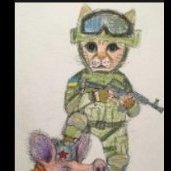









Recommended Posts
Create an account or sign in to comment
You need to be a member in order to leave a comment
Create an account
Sign up for a new account in our community. It's easy!
Register a new accountSign in
Already have an account? Sign in here.
Sign In Now