Help needed to clone my HDD to a SSD
-
Recently Browsing 0 members
- No registered users viewing this page.
-
Topics
-
-
Popular Contributors
-
-
Latest posts...
-
524
Bombshell: Obama & Crew knew all along, Russia Russia was a hoax.
Really? I could make out a Rico or at the minimum a conspiracy case with publicly indisputable facts. If you dont see that you are clueless. Remember: predicate crimes are forever -
7
Bangkok Bank app face scan problems
can a customer use this instead of the mobile banking app? i did not know such a thing existed -
25
Economy Thailand-US to Resume Trade Talks Amid Tariff Concerns
Show me one ratified deal. Trump is just making announcements, he has no deal, nor does he have the authority to make treaties or tariffs. It is just smoke to feed Fox Propaganda.- 1
-
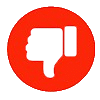
-
387
Immigration Thailand Digital Arrival Card. TDAC
It's required for the LTR WP visa, only piece we're missing -
524
Bombshell: Obama & Crew knew all along, Russia Russia was a hoax.
More lame trolling from you! -
103
Middle East Israel Masses Troops Near Gaza as Ground Invasion Looms
Again, Israel have stated new objectives. Intern the Palestinians in a concentration camp from which they will not be permitted to leave, and seize their land. This was is no longer just about Hostages.
-
-
Popular in The Pub










Recommended Posts
Create an account or sign in to comment
You need to be a member in order to leave a comment
Create an account
Sign up for a new account in our community. It's easy!
Register a new accountSign in
Already have an account? Sign in here.
Sign In Now