Local file backup software solution for Windows 11 PC?
-
Recently Browsing 0 members
- No registered users viewing this page.
-
Topics
-
Popular Contributors
-
Latest posts...
-
34
Big A** Hypocrite: Kid Rock Closes Up Shop Before Trump's ICE Nicks His Staff
Amazing how pathetic your posts are. Really, you have perfected being a loser. -
149
Crime Brutal Bloodshed in Pattaya: Briton Stabbed, Suspects Vanish
Yes, King Charles is a total flop. -
34
Big A** Hypocrite: Kid Rock Closes Up Shop Before Trump's ICE Nicks His Staff
I would say the same for you, but it would be an insult to the word sad and you aren't even a dude, Susan. -
34
Big A** Hypocrite: Kid Rock Closes Up Shop Before Trump's ICE Nicks His Staff
More like 2032 if even then. Democrats have no one. Democrsts/leftits for non U.S. citizens. (Majority on U.S. threads) Tell us your Slam Dunk Front Runner for 2028(unlikely) or 2032(unlikely). We’re all ears.- 1
-
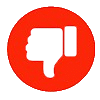
-
50
Tourism From London to Warsaw: European Influx Powers Thailand’s Tourism Rebound
Yesterday they’re saying how the tourism is going down in 24 hours now it’s OK I’m confused TIT -
54
Economy Thailand’s Wealth Gap Widens: Most Bank Accounts Below 50,000 Baht
Probably not including interest... 😉
-
-
Popular in The Pub
-



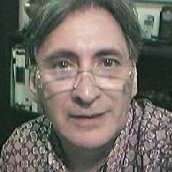




Recommended Posts
Create an account or sign in to comment
You need to be a member in order to leave a comment
Create an account
Sign up for a new account in our community. It's easy!
Register a new accountSign in
Already have an account? Sign in here.
Sign In Now