Help Problem With Computor
-
Recently Browsing 0 members
- No registered users viewing this page.
Announcements
-
Topics
-
-
Popular Contributors
-
-
Latest posts...
-
44
Analysis Journalists Targeted: Israel Blocks Foreign Reporters in Gaza
Yes but of course the west has decided that the goon in the current global tensions is Russia and nobody else. -
19
Man Charged With Felony for Throwing Sandwich at D.C. Police
At least it wasn't a taco....right. -
127
The mainstream media are digging their graves
Says the guy who pretends to be a bald black woman on the internet. Ok. -
6
AI tracked down nearly 80,000 ‘ghost students’ trying to enroll
DOGE operates at the federal level, while the fraud took place at the local level. It's up to the officials of the local community colleges to verify the identities of students. -
127
How much should you pay a girl if you ask her to stop working?
Isn't it obvious that you should compensate her for the money she was making when "working"? Men often mistakenly assume such a girl will gladly stop working if they can make half the same money not working. This is a case where female victimhood ("poor girl forced to prostitute") leads men astray. Many girls love that kind of life and will not even stop for the same amount of money. -
58
Tourism Strong Baht and Safety Fears Weigh on Thai Tourism
Just read my post again. These are the facts in Thailand. Again, here is what you need to do, to get your retirement visa: Apply for a Non-O 90 days visa based on retirement from your own country, or from outside of Thailand, Laos or Malaysia. No insurance required. Then you can open a bank account yourself in Thailand. No agent needed. The rest (12 months extension) is a piece of cake, no change of rules. These are the facts! Regardless of what you have been told, or have understood/misunderstood. Just follow the above, and you get your retirement visa. After you have entered Thailand and gotten your bank account from that visa, you can apply for a 12 months extension. You must have had 800k in your Thai bank for two months to get that. It's all straight forward. Forget anything else.
-
-
Popular in The Pub

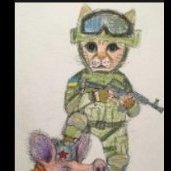






Recommended Posts
Create an account or sign in to comment
You need to be a member in order to leave a comment
Create an account
Sign up for a new account in our community. It's easy!
Register a new accountSign in
Already have an account? Sign in here.
Sign In Now