How To Get A Screen Shot
-
Recently Browsing 0 members
- No registered users viewing this page.
-
Topics
-
-
Popular Contributors
-
-
Latest posts...
-
99
Pattaya Condos: History and Future
Is Garden Cliff on or near the edge of a cliff? That might be a different kind of crashing down, if you acquire my drift. Anyway, the cure for high prices is (eventually) high prices: https://search.brave.com/search?q=bitcoin+will+suck+value+from+real+estate+in+thailand&source=web&summary=1&conversation=f7e7c8988751424fd7d8fc Food for thought. -
15
USA Democrats Tackle Trump: Demand Epstein Files Revelation
…tripping over themselves while in their attempt -
28
Report Race Against Time: Bangkok May Be Below Sea Level by 2030
They had advice from the Dutch after the 2011 great food but totally ignored it. -
77,765
-
36
Report British Tourist Offers Cannabis Instead of Cash for Bangkok-Pattaya Taxi
He might have happened to have a "prescription" needed to get it lol. -
17
Wise asking to confirm my residential address
And you are not mine any more...IGNORE!
-
-
Popular in The Pub


.thumb.jpeg.d2d19a66404642fd9ff62d6262fd153e.jpeg)










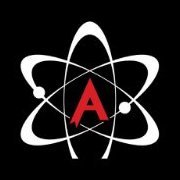
Recommended Posts
Create an account or sign in to comment
You need to be a member in order to leave a comment
Create an account
Sign up for a new account in our community. It's easy!
Register a new accountSign in
Already have an account? Sign in here.
Sign In Now