Set Up Opendns - Am I Doing This Right?
-
Recently Browsing 0 members
- No registered users viewing this page.
-
Topics
-
-
Popular Contributors
-
-
Latest posts...
-
14
Tourism Travel Subsidy Drama: Thais Snub Half-Price Holidays
Ditto. But unfortunately a lot of hotels and 'customers' who never actually met, got money from the scheme. People were staying with friends and getting paid - it was a poorly organised shambles, but it worked. -
80
Report Tragedy Strikes: UK Man Passes in Thailand, Baby Born Days Later
Better this way than growing up as yet another child who was abandoned by his father. Some pasty-faced, high estrogen cuck will come along and raise a kid that couldn't possibly be his, if British TV is immitates real life. The woman will ways yearn for her swart stallion. -
0
Rentals in Chon Buri / (Ban Suan area)?
Hello, anyone know any properties to rent with fridge and AC? Renthub listings aren't responding to me, is there an agency I can use to translate and find me a property around Chon Buri? -
43
NYT Report Says Netanyahu Prolonged War on Gaza to Stay in Power
Why don’t you start a thread in that or better still post in one of the already existing threads discussing the matter. I certainly don’t want to participate in taking this thread off topic. -
23
Donald won't like This,
All the irrational hatred threads are built on foundations of fake news. Sad so many here are as gullible as toddlers, but that is what irrational hatred does. -
90
Things that surprise you in Thailand
Well, well, Susan, what a shock, the site’s most relentless troll, sent packing for yet another well-earned posting timeout. The internet’s practically in mourning. Not. I might be the only one who has even taken notice, while savoring the sweet, sweet silence since you’ve been gone. So, no worries, nobody’s missing your upchuck posts. Yawn.
-
-
Popular in The Pub




.thumb.jpeg.d2d19a66404642fd9ff62d6262fd153e.jpeg)





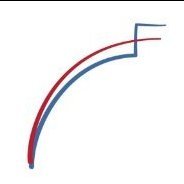


Recommended Posts
Create an account or sign in to comment
You need to be a member in order to leave a comment
Create an account
Sign up for a new account in our community. It's easy!
Register a new accountSign in
Already have an account? Sign in here.
Sign In Now