Changing Partition On Hd
-
Recently Browsing 0 members
- No registered users viewing this page.
-
Topics
-
-
Popular Contributors
-
-
Latest posts...
-
33
USA UPenn ban trans athletes after probe involving swimmer Lia Thomas
Who's bigoted? FINA? -
1
Tourist visa after ED
That might be a record. When were you last in Thailand. Current location? -
20
-
33
USA UPenn ban trans athletes after probe involving swimmer Lia Thomas
wait..wait..it's not female anymore..it's birthing person -
54
The Decline in AN Site Traffic?
.. and so the usual argumentative posters rear their heads again - those posters who simply MUST respond to a troll post. -
229
Trump "Winning" thread
Posts with unattributed content copy and pasted from some site without providing any links to the source of information have been removed.
-
-
Popular in The Pub





.thumb.jpeg.d2d19a66404642fd9ff62d6262fd153e.jpeg)





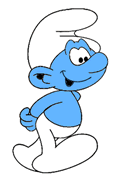

Recommended Posts
Create an account or sign in to comment
You need to be a member in order to leave a comment
Create an account
Sign up for a new account in our community. It's easy!
Register a new accountSign in
Already have an account? Sign in here.
Sign In Now