Itunes Installation Problem
-
Recently Browsing 0 members
- No registered users viewing this page.
-
Topics
-
Popular Contributors
-
Latest posts...
-
15
Trump
Now Trump is saying that Ukraine started the invasion is this guy living in the bizarre world I wonder what stuff Putin has on Trump when Trump met him in Helsinki and he said that he believed Putin more than he believed his own CA or government officials then a day later on his back in America he said he meant to say Trump lies about everything he only wants to gain the presidency so I wouldn’t go to jail everybody knows that he was guilty hell his third or fourth wife is having their child in the hospital he was Boom booming with some porn star and then he said oh he didn’t know anything about that All the generals that he had picked when they start telling the truth the bottom then he said there were no good any of the people that used to work for trunk the cared about America those people are no longer around him he only once yes people he will go down as the worst president in the world- 1
-

-
2
Mixing different solar panels
Just replaced some of my 345w panels with 580w panels. They work together in series just fine, but I lose a little because the older panels limit the current of the newer panels. Recon I'm getting 400w out of the 580w panels, but I'm also getting the advantages of the newer tech, and the much lower prices. These Rapid 580w are between 2,300bht and 2,100bht (with vouchers) inc delivery. https://www.lazada.co.th/products/i5031706101-s21274917764.html -
6
Attempted Rape in Phuket: Burmese Man Arrested After Attack
Hey give the lad a break.There are plenty of lads out there that go for the older more experienced women. -
3
Thai Woman Assaulted by Chinese Ex-Boyfriend, Police Release Suspect Without Charges
Usually gets split...... -
29
Thailand Cracks Down: Police to Monitor Foreign Nationals Closely
The only people who damage the reputation of Thailand are the the Thai people themselves... The more they complain about foreigners the less attractive the country is becoming as a tourist destination. Thai people blaming foreigners but don't see their own xenophobic behavior, with laws and rules that chase foreigners away. Even expats and longstay visaholders are leaving. Thailand is destroying its own economy by being too conservative -
1,848
-
-
Popular in The Pub
.png.3b3332cc2256ad0edbc2fe9404feeef0.png.8488ab72b8bb2e508209bfe3211b6e08.png)








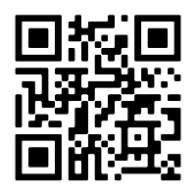

Recommended Posts
Create an account or sign in to comment
You need to be a member in order to leave a comment
Create an account
Sign up for a new account in our community. It's easy!
Register a new accountSign in
Already have an account? Sign in here.
Sign In Now