MS Word help?
-
Recently Browsing 0 members
- No registered users viewing this page.
-
Topics
-
-
Popular Contributors
-
-
Latest posts...
-
6
Help needed please!
I have used free AVIRA for almost two decades now. My friend originally told me it was the free standard in Germany and much of Europe. That I can not verify but I have had zero issues on my two computers, an old Toshiba satellite I bought in 2005 which finally gave out and would not support one of the Windows upgrades, my second computer I already forgot what it was, and my current HP Laptop I bought in 2022 -
25
Witnessing fake education
You will find, good schools already do this here, as well as supply them with the skills and confidence to do it. -
229
Crime Drunk Brit Attacks Bar Worker, Hurt by American Customer
You seem to be the detail expert on this event. So how old was the American who struck the elderly guy? -
49
Why long-term expats in Thailand say insurance is worth every baht
Get a FREE quote ! -
54
USA Maxwell Clears Trump: DOJ Considers Releasing Interview
I cannot agree with the assertion of Ghislane Maxwell being the first convicted sex offender to be given such cushy treatment. Conviction and sentencing (2008–2011) On June 30, 2008, after Epstein pleaded guilty to a state charge of procuring for prostitution a girl below age 18,[135] he was sentenced to eighteen months in prison. While most convicted sex offenders in Florida are sent to state prison, Epstein was instead housed in a private wing of the Palm Beach County Stockade and, according to the sheriff's office, was, after 3+1⁄2 months, allowed to leave the jail on "work release" for up to twelve hours a day, six days a week. This contravened the sheriff's own policies requiring a maximum remaining sentence of ten months and making sex offenders ineligible for the privilege. He was allowed to come and go outside of specified release hours.[119] Epstein's cell door was left unlocked, and he had access to the attorney room where a television was installed for him, before he was moved to the Stockade's previously unstaffed infirmary. He worked at the office of a foundation he had created shortly before reporting to jail; he dissolved it after he had served his time. The Sheriff's Office received $128,000 from Epstein's non-profit to pay for the costs of extra services being provided during his work release. His office was monitored by "permit deputies" whose overtime was paid by Epstein. They were required to wear suits, and checked in "welcomed guests" at the "front desk". Later the Sheriff's Office said these guest logs were destroyed per the department's "records retention" rules, although the Stockade visitor logs were not.[136] Epstein was allowed to use his own driver to drive him between jail and his office and other appointments.[119][136] Epstein pictured in 2013, photographed for the sex offender registry Epstein served almost 13 months before being released on July 22, 2009, for a year of probation on house arrest until August 2010.[137][138][139] While on probation, he was allowed numerous trips on his corporate jet to his residences in Manhattan and the U.S. Virgin Islands. He was allowed long shopping trips and walks around Palm Beach "for exercise".[119] After a contested hearing in January 2011, and an appeal, he stayed registered in New York State as a "level three" (high risk of repeat offense) sex offender, a lifelong designation.[140][141] At that hearing, the Manhattan assistant district attorney, Jennifer Gaffney, argued unsuccessfully that the level should be reduced to a low-risk "level one" and was chided by the judge.[142] Despite opposition from Epstein's lawyer that he had a "main" home in the U.S. Virgin Islands, the judge confirmed he personally must check in with the New York Police Department every 90 days. Though Epstein had been a level-three registered sex offender in New York since 2010, the New York Police Department never enforced the 90-day regulation, though non-compliance is a felony.[133] Jeffrey Epstein - Wikipedia -
176
KPlus is now almost useless to me after 4 years without issues they impose this on me
Unless you have several other accounts with different banks you may want to rethink that. Many people reporting issues opening new accounts even in banks where they already have an account. It may be worth keeping as a back up with a minimal balance but obviously up to you.
-
-
Popular in The Pub




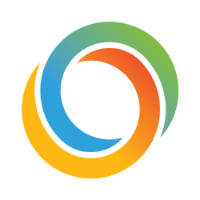






Recommended Posts
Create an account or sign in to comment
You need to be a member in order to leave a comment
Create an account
Sign up for a new account in our community. It's easy!
Register a new accountSign in
Already have an account? Sign in here.
Sign In Now