Using Thai Baht in Quattro Pro spreadsheet?
-
Recently Browsing 0 members
- No registered users viewing this page.
-
Topics
-
-
Popular Contributors
-
-
Latest posts...
-
55
Where are we going to hold the Aseannow 2025 Xmas bash?
And yet it instantly responds to posts it claims are on it's ignore list! I assume that we, along with a few others or on it's "following list" so it can pounce so readily! God knows why it should do it but it keeps it occupied and seemingly happy and off the streets. -
1
Cambodia to Buy $1.2 Billion Worth of Boeing Jets from US
Remind me to fly Air Asia with Airbus. How does the saying go, if its Boeing I'm not going. -
55
Where are we going to hold the Aseannow 2025 Xmas bash?
Are you arranging wheelchair/zimmer frame parking? -
147
-
129
Tommy Robinson.
Who are the 2 mentalists, that cannot understand this Obviously never took the time to watch a qualified and practicing UK Barrister. -
44
Alert! Bangkok Bank new rule money seasoning
Dumb to think the mule accounts were being used for the 800k deposits, which is what Bangkok 4 month thing is about
-
-
Popular in The Pub


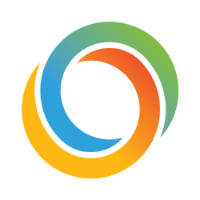

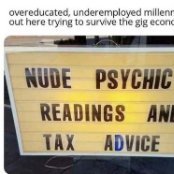




Recommended Posts
Create an account or sign in to comment
You need to be a member in order to leave a comment
Create an account
Sign up for a new account in our community. It's easy!
Register a new accountSign in
Already have an account? Sign in here.
Sign In Now