SSD Vs Hard Disk boot times
-
Recently Browsing 0 members
- No registered users viewing this page.
-
Topics
-
-
Popular Contributors
-
-
Latest posts...
-
126
Kissing on the mouth
To be fair... he may have mentioned Bar-girls and Prozzies as often as you mention MG and BEV !!!! Nevertheless - your information on the EV threads has been extremely useful, as has all the input (ignoring the ICE trolls) - I'm sure the information on those threads has allowed forum members to make informed better decisions) -
58
Transport Thailand Tightens Grip on Ride-Hailing with Tough New Rules
Perhaps you should learn to read correctly and try to understand the written word, please do it slowly as you obviously do not understand that no one is on a rampage, simply expressing a proven point of view. Try getting into a taxi around 7 in the morning to go to the airport and they refuse to turn on the metre instead giving you a price that does not include the first leg of the highway. But of course I realise that your comments are born entirely of ignorance in stating that you have never got into a taxi where the metre was not working, firstly how would you know if it was working properly, secondly I did not say the metres were not working, I mentioned a trick that the drivers use, one amongst many. One can only hope that your ignorance will not lead you into riding in a taxi which becomes involved in an accident and you find that the person driving it is NOT the person registered to drive it resulting in him having no insurance to pay your hospital fees. i have no wish to respond further to you as you are quite obviously a lost cause with little if any understanding of the points made or the principal espoused. Good luck in your taxi journeys with an always correct metre reading, what is it now 35 baht, 37baht, or 39 baht per kilometre or whatever the number is when they turn the metre on, the honest ones will have the correct amount as instructed in law by the government. -
51
Report Pattaya’s Smoking Crackdown: Expats Voice Concerns
".....there is a huge amount of garbage that goes into the sea every time it rains, pattaya in general has a massive garbage problem, it is a dirty slum" So let's stop people smoking on the beach - sorted! 🙂 -
5
Tourism Indian Tourists Defy Trends, Boost Thai Arrivals Amid Airline Woes
Will TAT be offering visa free Accsess to European Travelers too? -
68
Crime Disabled British Tourist Robbed by Trio in Pattaya Hotel Room
No, but being disabled and taking three(!) strangers (of this kind of trade, not less) to his room, while having all the cash (probably) just lying around... C'mon! At least he should have put the money in a safe. -
68
Crime Disabled British Tourist Robbed by Trio in Pattaya Hotel Room
The lowest of the low 😞 Seeems anyone is fair game in the "Family Friendly Resort" 😠
-
-
Popular in The Pub


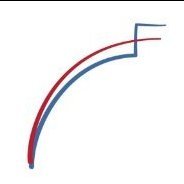
.thumb.jpeg.d2d19a66404642fd9ff62d6262fd153e.jpeg)







Recommended Posts
Create an account or sign in to comment
You need to be a member in order to leave a comment
Create an account
Sign up for a new account in our community. It's easy!
Register a new accountSign in
Already have an account? Sign in here.
Sign In Now