-
Recently Browsing 0 members
- No registered users viewing this page.
Announcements
-
Topics
-
Latest posts...
-
32
Sell me your used desktop computer
You can find used desktop PCs on Lazada, I bought some recently for a reasonable amount (circa 1,100 baht). They normally comes without keyboard and screen, and might sometimes also need an OS-upgrade to Win10. You can also buy keys for Win10 and link to download the installation for about 200 baht on Lazada. Eventual compare prices and specifications with Shopee and other online shops, for best bargain. -
4
Best Validator for Solana ?
For Solana staking, I’ve been using figment.io and it’s been a smooth experience. The interface is simple and straightforward, making it easy to track rewards and keep things organized. I started with a small amount of SOL just to test it out, and I liked how easy it was to delegate my stake and see the returns grow. If you’re looking for a reliable validator, I’d say give figment.io a go. Plus, it’s nice knowing the platform has a solid reputation in the staking community. -
57
Harris, Biden camps blame each other for loss
Yes it is a joke despite the weaponized Doj (Mr. Matt Colangello ) retiring and joining Bragg. Despite Garland hiring Smith without Congress approval. Despite dem Prosecutors bias in Georgia and NY. In my country its un American To use Lawfare to go after a Presidential Political opponent. Dem impeached 2x. 4 Dem prosecutors charged him. Bribery charges were invented in a city that votes 90% dem ! The conviction isnt officially adjudicated. The sexual assault was a civil matter . https://www.foxnews.com/media/jonathan-turley-president-trump-biggest-problem-e-jean-carroll-case-did-not-testify -
91
observations about Trump
Yes, he will be a disaster for the ideology you promote, which will be great for working Americans. -
20
? Is 100/hour suitable for part-time maid in CM?
"Price discovery" I'm updating this topic to help others looking for a maid. Above I posted about paying 200/hour for an excellent maid from a service/agency. Just now got new information. A neighbor in my moo-baan, her sister just died recently. The sister had daily maid until her death. Neighbor asked if I was interested in a maid: - cleans - does laundry - does simple cooking (including Western food for farang husband of the deceased). - has motorcycle for nearby errands. - working for that family for quite a few years already, so is "known". 7 days/week (every day). Paid 400/ day (and happy to have work). When funeral ceremonies finished, she'll start here. I will pay more than 400, (but not yet decided how much more). But I don't have enough to keep a maid busy 7/days a week. If anyone else interested, well, you know what to do. San Sai area. -
11
-
107
Mother Finds 16 Year-Old Daughter Allegedly Working at Bar in Pattaya
Children run away from home by the thousands every year, in every country. Reasons for this are many. Some are being abused, molested or raped by family members. Some are being neglected, where mom and or dad don't want to be involved in their lives when they really need it, being teenage years, especially from the dad, who is her first role model, and how his relationship with her goes, is what she looks to in her future. If he's a loving, caring dad, she will look for that in partners. If he's distant, abusive and or neglectful, that will be normal for her and she will likely end up with more of the same. And if mom is also distant, she has to learn how to be a woman from peers, and they know very little themselves, and find out quick what the outside world is all about. If a household has two loving, caring parents, a girl is more likely to stay until she is ready for work or college, being supported by her parents until she is independent. That's the best scenario. There is also the rebellious teen, who has friends who are i broken homes, and this peer pressure might lead her astray, so she's with boys while she's too young, drinking or drugs. This is the one who's likely to run away more, looking for her own way, and finding hell along the way, because there are many predators looking for her at the same time. -
8
Nuclear Warming?: Is this the fourth horseman of the apocalypse?
He was a product of his time but not a complete bigot as shown in 'The Ballad of East and West' Oh, East is East, and West is West, and never the twain shall meet, Till Earth and Sky stand presently at God's great Judgment Seat; But there is neither East nor West, Border, nor Breed, nor Birth, When two strong men stand face to face, though they come from the ends of the earth! or in Gunga Din, Though I've beaten you and flayed you by the living god that made you you're a better man than I am Gunga Din. We are not only products of the era we live in but also the country in which we were born, it was obviously normal for an Englishman born in the time of Victoria to feel superiour to all other races. I may be wrong but I dimly remember a connection with the 'White mans burden' poem to the Americans ruling the Philippines after the Spanish war, perhaps the poem was a request.
-
-
Popular in The Pub
.png.3b3332cc2256ad0edbc2fe9404feeef0.png.8488ab72b8bb2e508209bfe3211b6e08.png)
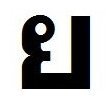






Recommended Posts
Create an account or sign in to comment
You need to be a member in order to leave a comment
Create an account
Sign up for a new account in our community. It's easy!
Register a new accountSign in
Already have an account? Sign in here.
Sign In Now