Installing Ununtu
-
Recently Browsing 0 members
- No registered users viewing this page.
Announcements
-
Topics
-
-
Popular Contributors
-
-
Latest posts...
-
16
Its Time to End the War
No not again. Stop lying. I did not say that Orban was bad for Hungary. I implied that he was bad for the EU. Orban's views and actions are at odds with almost all the other EU member states. If Hungarians are happy with him as their leader, fine, but why should the EU put up with him? If Orban is so disenchanted with the EU then the honourable thing would be to stand on a platform of withdrawing Hungary from the EU at the next GE and let the Hungarian public decide if that's what they want. He won't do it of course, he will simply continue to undermine the EU from within. Don't ask me to give you specific examples: I'm not here to spoon-feed you, but I'm start you off. Look at Orban's page on Wiki and follow the trail from there. The EU and most people with an understanding of liberal democratic values. -
62
Important announcement regarding Aseannow xmas party.
A bit too much organizing for me. One local -ish place pick a venue and sit back. -
10,128
Electric Vehicles in Thailand
Ha ha, sorry, yes, how silly of me. They are simply introducing customer value enhancement initiatives. -
1,539
Updates and events in the War in Ukraine 2025
Polish president shows off military hardware, sees Russia 'floundering' in Ukraine WARSAW (Reuters) -Russian forces have floundered in Ukraine and history shows Russia's army can be beaten in combat, Poland's president told a military parade on Friday marking the 105th anniversary of a victory over the Red Army by Polish defenders. The parade marked the 105th anniversary of the Battle of Warsaw during which Poland defeated the invading Red Army and prevented Soviet forces pushing towards western Europe. "Russia is not invincible," Nawrocki said in a speech before the parade. "It lost to Japan at the beginning of the 20th century, it was defeated by the Poles in 1920, and today, for over three years... it has been floundering after its attack on Ukraine thanks to the support of allies and the solidarity of free nations, including, and at times especially, Poland." Polish president shows off military hardware, sees Russia 'floundering' in Ukraine -
55
Analysis Journalists Targeted: Israel Blocks Foreign Reporters in Gaza
“Jews justify their collective punishment and Ethnic cleansing by saying that any affiliation with Hamas deserves death.” Correction. Extremist supporters of Netanyahu’s war, many of whom are not Jews, justify the collective punishment and Ethnic cleansing by saying that any affiliation with Hamas deserves death. Very many Jews within Israel and elsewhere in the world oppose this war and the war crimes being committed by the IDF in Gaza.- 1
-
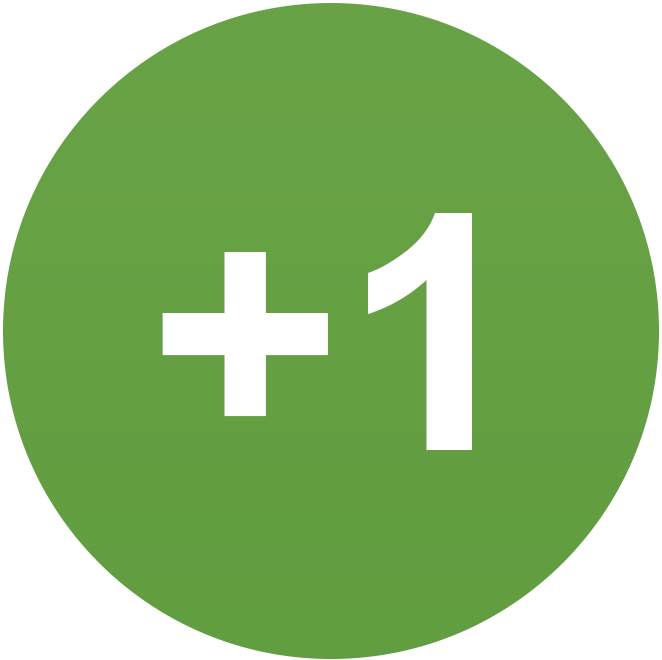
-
2
Trucking personal items from Pattaya to Phnom Penh
I'll mount an LMG on the back Or we could wait until it reopens. Even if it takes a year
-
-
Popular in The Pub


.thumb.jpg.3ee24d9400fb02605ea21bc13b1bf901.jpg)
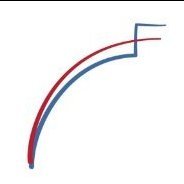






Recommended Posts
Create an account or sign in to comment
You need to be a member in order to leave a comment
Create an account
Sign up for a new account in our community. It's easy!
Register a new accountSign in
Already have an account? Sign in here.
Sign In Now