Kill That Caps Lock Button
-
Recently Browsing 0 members
- No registered users viewing this page.
-
Topics
-
-
Popular Contributors
-
-
Latest posts...
-
58
Can a Bar Girl Ever Really Understand Kind Generosity?
If I thought you had any money, I'd be happy to wager any sum you want. Heck, I'd even spot you 100 lbs on the bench press at the gym, and I'd still crush whatever you can lift. In fact, pick two other MAGAnistas and I'll let you combine your PBs, and I'll still out lift you. I'm a totally natty guy, too. I know MAGAs tend toward obesity and lack of muscular definition. They think imitation (of their messiah) is the sincerest form of flattery. -
24
Immigration Thailand’s Immigration Bureau Revokes 10,000 Visas
...and once again, the button has been pushed. -
50
International Mail To United States Ended Indefinitely
That's what I thought. Go with God brother. -
91
Famine in Gaza as children denied nourishing food supplements
If you think that anyone is multi handling then tell the mods , as multi handling is against forum rules , Message Mods are tell them that you think that myself and ezzra are the same person -
48
-
2
Ukraine Russia Rejects EU Troops in Ukraine Amid Trump’s Veiled Threats
Putin is more than happy to send his fellow Russians to their deaths; he has zero intention of ending his illegal invasion of Ukraine
-
-
Popular in The Pub



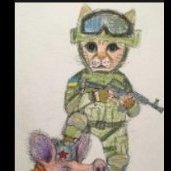

.thumb.jpg.3ee24d9400fb02605ea21bc13b1bf901.jpg)








.thumb.jpg.bc523c85a8d558dbc282dca7a2e602c9.jpg)



Recommended Posts
Create an account or sign in to comment
You need to be a member in order to leave a comment
Create an account
Sign up for a new account in our community. It's easy!
Register a new accountSign in
Already have an account? Sign in here.
Sign In Now