Wireless Adsl Link
-
Recently Browsing 0 members
- No registered users viewing this page.
Announcements
-
Topics
-
-
Popular Contributors
-
-
Latest posts...
-
4
Bringing back a bottle!
No. Any liquid over 100 mL has to be in hold luggage. -
27
Crime Uncle Arrested After Killing Nursing Student Niece
Exactly! The stats of crime. That´s what you have to support your statement with. Not newspapers -
18
UK Starmer Rallies Europe Before Zelensky Visits White House!
Starmer is the UK PM, that is where his focus should lie. You are aware, that one of the PM's nicknames is " Never here Keir " He is never here, because he doesn't have a clue what to do, how to fix anything, and it is all going breasticles up. Just like the number of Demonstrations across the Country are going up Inflation is going up Unemployment is going ip National debt is going ip The cost of servicing that debt is going up Numbers of illegals are going up The cost of those illegals is going up. The list goes on. Only Dianne Abbott and classmates, think these UPs is the UK moving in the right direction. -
89
Accident Woman Dies After Brit’s Stunt Crash in Pattaya
You are probably right. I personally believe that the police have to come down really hard on people like this. -
89
Accident Woman Dies After Brit’s Stunt Crash in Pattaya
heard on the news that is scumbag already left the country... -
29
The age you should stop boozing to avoid dementia
For most dementia starts in the 50ies, even earlier, and my mom never drinked at all almost, so? She started in her late 70ies It’s in the genes, but for sure alchohol doesnt help much either to make it better
-
-
Popular in The Pub








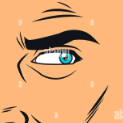
Recommended Posts
Create an account or sign in to comment
You need to be a member in order to leave a comment
Create an account
Sign up for a new account in our community. It's easy!
Register a new accountSign in
Already have an account? Sign in here.
Sign In Now