Adding sub titles to Movie files
-
Recently Browsing 0 members
- No registered users viewing this page.
-
Topics
-
-
Popular Contributors
-
-
Latest posts...
-
35
Bangkok bank .face scan.
Yes , i always get the same problem, it never recognises my face. Also this blink and open your mouth is very confusing -
265
Trump "Winning" thread
Do tell haters, how big of a turd sandwich is this for y'all! How's it taste? LOL -
12
Sugar In Thai Beers.
Is Sugar in Beer? Yes—Here's How Much in 13 Brands — Eat This Not That -
47
Report British Teen Contracts Deadly Scrub Typhus After Thailand Trip
Watch out for fever. That's not a weird symptom at all. And when you get home, don't forget to tell the doctors where you have been. -
47
Report British Teen Contracts Deadly Scrub Typhus After Thailand Trip
Actually, it's not rare. Farang teens or twens on Samui with fever: usually Dengue. Those mosquito-loaden evenings are sooo romantic! Farang teens or twens hiking in the north (romantic "jungle-trekking"): tsutsugamushi fever (=scrub typhus) is quite possible. Should have worn protective clothing. AN members are too old for these adventures, and stay safely in a/c rooms. -
12
Sugar In Thai Beers.
I made my own beer and wine for years, I don't need Google
-
-
Popular in The Pub

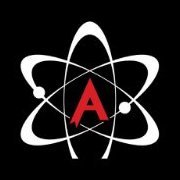
.thumb.jpeg.d2d19a66404642fd9ff62d6262fd153e.jpeg)







Recommended Posts
Create an account or sign in to comment
You need to be a member in order to leave a comment
Create an account
Sign up for a new account in our community. It's easy!
Register a new accountSign in
Already have an account? Sign in here.
Sign In Now