Hard Disk At Risk
-
Recently Browsing 0 members
- No registered users viewing this page.
-
Topics
-
-
Popular Contributors
-
-
Latest posts...
-
69
Microsoft's Windows 11 rant - it's a con!
If you can't stand the heat, stay out of the kitchen. -
3
Report Thailand's Gripen Jet Deal With Sweden Moves Forward
Gripen now has a great chance to test its planes against unarmed Cambodian civilians just like Lockhead Martin tests its products daily against women and children crowded together in refugee tents. -
24
Constant Sore Throat.
Definitely try cleaning the AC in the Bedroom and angle the direction of air away from the bed. It seems the girlfriend and I will start developing sore throat or runny nose close to the 6 month mark from last AC cleaning. Otherwise seek the best specialist you can find -
400
2025 SSA Form 7162 - "Hello, are you dead yet?" forms.
Troll post removed -
69
Microsoft's Windows 11 rant - it's a con!
Yay, fresh meat for the ignore list. Buh bye. -
51
Crime Drunk Brit Attacks Bar Worker, Hurt by American Customer
.........when the man, reportedly intoxicated, spotted his former partner......so more to it than just offering to buy her drinks.
-
-
Popular in The Pub


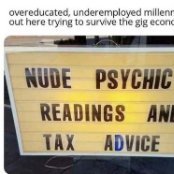









Recommended Posts
Create an account or sign in to comment
You need to be a member in order to leave a comment
Create an account
Sign up for a new account in our community. It's easy!
Register a new accountSign in
Already have an account? Sign in here.
Sign In Now