Not Enough Disc Space
-
Recently Browsing 0 members
- No registered users viewing this page.
-
Topics
-
-
Popular Contributors
-
-
Latest posts...
-
8
Report Sunburn Nightmare: British Teen’s Thailand Trip Derailed by Sun
Go to Australia in summer and get burnt to a crisp how is this newsworthy -
26
97% of worrying a waste of time
He's right though. This site has dozens of no hopers on it. The highlight of their sad lives is giving out thumbs down. They never do anything interesting. -
26
97% of worrying a waste of time
I'm just speaking the truth. You are living in a fantasy world Freddy. -
77
Report Welshman Awakens from Coma After Brutal Thailand Attack
Tell that to the Irish or the Scottish or the Welsh I feel sorry for the poor guy but you are only slagging him, I hope his parents don't read your posts -
4
Report Red Bull's Yoovidhya Tops as Thailand's Rich List Revealed
Rumour has it that he is in talks with Khun Million Baht per Month and she will soon be on the payroll. -
26
97% of worrying a waste of time
Like a deer giving a thumbs down to a lion. You're a deer boy.- 1
-
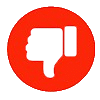
-
-
Popular in The Pub

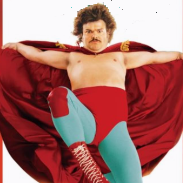

.thumb.jpeg.d2d19a66404642fd9ff62d6262fd153e.jpeg)






Recommended Posts
Create an account or sign in to comment
You need to be a member in order to leave a comment
Create an account
Sign up for a new account in our community. It's easy!
Register a new accountSign in
Already have an account? Sign in here.
Sign In Now