Posting Images To The Forum.
-
Recently Browsing 0 members
- No registered users viewing this page.
-
Topics
-
-
Popular Contributors
-
-
Latest posts...
-
253
What do locals think of foreigners living in rural parts of Thailand on very modest budgets?
Similar for me, but seems to be seasonal. Now we are in the rainy season, walking barefoot in the garden causes no problems. Hot season I get cracking heels. -
10
Report Thai Pensioner Scammed 51k Baht in Silicone Doll Fraud
Read about a Japanese guy who ordered one and held a marriage ceremony with it. He looked happy. "Different strokes for different folks" and "whatever floats you boat". -
-
29
Alligator Alcatraz Prison , the Cecot ,on the shores of the Everglades
The Kill us / Burn us cabal always leave out the word illegals in front of the word migrant, have you noticed that! Now that Holman & Noem have been supercharged(BBB) they will be taken down residence from decades ago , that have been sucking off the system’s. They will bankrupt Sanctuary! Could of been all avoided if they helped by not shielding the worst-of the criminal illegals. -
57
Crime British Man Faces 21-Year Sentence for Human Trafficking
Such a link cannot be posted -
12
Report Thailand’s Car Market Faces Turbulence Amid Dealer Closures
Seem to be doing much better than Tesla.
-
-
Popular in The Pub


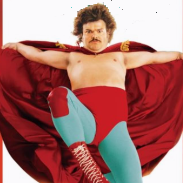




.thumb.jpeg.d2d19a66404642fd9ff62d6262fd153e.jpeg)





Recommended Posts
Create an account or sign in to comment
You need to be a member in order to leave a comment
Create an account
Sign up for a new account in our community. It's easy!
Register a new accountSign in
Already have an account? Sign in here.
Sign In Now