Connecting Android device to Windows PC
-
Recently Browsing 0 members
- No registered users viewing this page.
-
Topics
-
-
Popular Contributors
-
-
Latest posts...
-
89
Dealing with the inevitable demands for money from a Thai
Would 1000 baht cover a repeat session in the morning or is that extra? -
1
"Balcony Solar" just plugs into a wall outlet.
There are more than one million Balcony Systems installed meanwhile in Germany. -
89
Dealing with the inevitable demands for money from a Thai
Seems you are the only one whinging. -
13
Elon's American party.
Do you believe the rights of the minority should be protected? -
89
Dealing with the inevitable demands for money from a Thai
You are right it isn't but then I don't think I said that it was. -
58
Report Thai Woman's Bold Demand for 1 Million Baht Sparks Online Debate
Beach road find one for 10 k a month.
-
-
Popular in The Pub


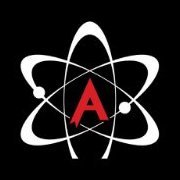





.thumb.jpeg.d2d19a66404642fd9ff62d6262fd153e.jpeg)


Recommended Posts
Create an account or sign in to comment
You need to be a member in order to leave a comment
Create an account
Sign up for a new account in our community. It's easy!
Register a new accountSign in
Already have an account? Sign in here.
Sign In Now