Best Wireless Router For A double storey house
-
Recently Browsing 0 members
- No registered users viewing this page.
-
Topics
-
-
Popular Contributors
-
-
Latest posts...
-
178
Trump visit Scotland
Blame the Yanks if you like, but it seems to be the Trump-obsessed Eurotrash dragging everything off topic. -
35
Thai - Cambodia Conflict Trump Threatens Tariff Talks Freeze Unless Thailand-Cambodia Ceasefire Is Reached
CNBC is biased to the right. And they're merely putting forth the general consensus on wall Street that the tarrifs won't stand. Either because of TACO or from court rulings. That's the only reason stocks are where they are today. Expect the markets to tank and a large increase in inflation if the tarrifs actually get implemented. -
2
Accident Saraburi: Father Killed by Speeding Pickup Truck Moments After Buying Ice
And that is your best response? No empathy for the man who was killed, or his wife and child. Just insult and attack the poster. People like you are simply disgusting.- 1
-
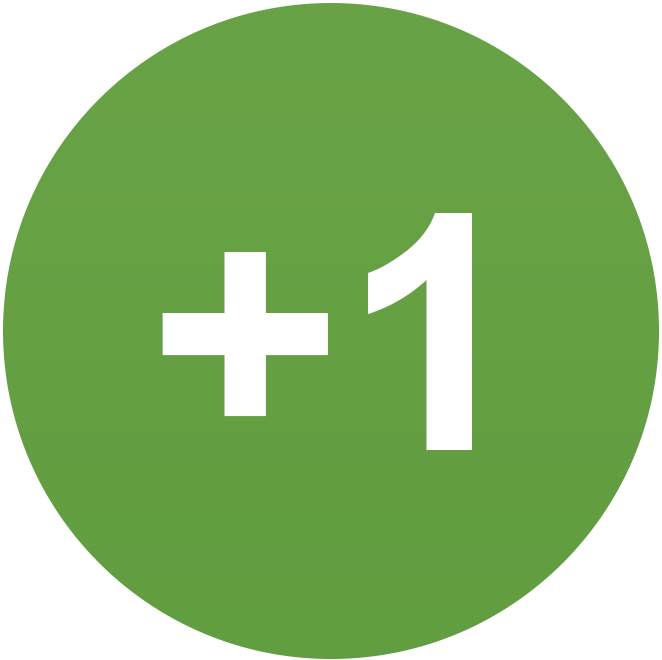
-
1
DTV & bank account
It's a concern. Banking in general at this time is fluid. BBL making it's own calls on banking requirements that seem to relate to immigration rules for funds in bank. Current thread discussing the BBL "4 month " requirement. DTV is a "special tourist Visa" As recently as few months back reports of folk being able to open a bank account on tourist statues + certificate of residence. Currently threads running where folk with a Non O not being able to open bank account. Bank asking for work permit. Nothing seems clear. Couple of agents still assisting with opening bank account hower fee much greater. Back to your question... I haven't read of a bank account "closed" etc for those on tourist class visas. There are many folk that previously had Non O with 12 month extensions and obviously a Thai bank account and now for various reasons have ditched the Non O. Snowbirds one example. Certainly its a concern. Hopefully accounts will not be closed. Realize post not very helpful.- 1
-

-
112
Thai - Cambodia Conflict Thai - Cambodia clash escalates dramatically, atleast 12 dead.
Remind me of my History Who harboured and allowed one of the worst Despots in the world Sanctuary in Thailand till his Death. -
19
Roi Et or Chum Phae?
If you drive around the lake, past the tower, there's lots of Western and Thai restaurants. This is a good Thai restaurant, not too far from the lake https://maps.app.goo.gl/xyUUJVcv5SCuG3oD7
-
-
Popular in The Pub









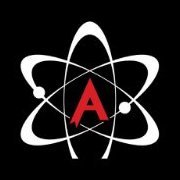


Recommended Posts
Create an account or sign in to comment
You need to be a member in order to leave a comment
Create an account
Sign up for a new account in our community. It's easy!
Register a new accountSign in
Already have an account? Sign in here.
Sign In Now