Hd Confusion
-
Recently Browsing 0 members
- No registered users viewing this page.
-
Topics
-
-
Popular Contributors
-
-
Latest posts...
-
19
If a thai man hit you first, would you retaliate?
Your wet dream, but just hiding behind MAGAs colors and think you are something, while others had a long life with many events and happenings. Football hooliganism at its best is what MAGA is, spineless individuals live big in groups -
35
Report Thailand Post Suspends US Parcels as Trump Axes Tax Exemption
Those were Democrats. All are welfare recipients. You could of been a man instead of a beta leftist and answer me directly. -
9
Accident Russian Man Dies After Saving Girlfriend from Phuket Waves
Maybe for you. I doubt he knew the outcome though. -
23
Tourism Thailand's Crypto-to-Baht Scheme Set to Boost Tourist Spending
You should obviously educate yourself first, before walking into a Soi 6 bar with a crypto wallet -
156
Civil Judgment Against Trump Reversed
An appeal is akin to turning around as you leave the bathroom to see if you remembered to put the toilet seat down. No big deal... most fail. Garbage. This one is not "most". -
125
UK Starmer Speaks Out on Councils Removing Union Jack Flags
Figures show that 32.2% of residents in Birmingham (uk) identify as Muslim including the current & past Mayors, ..... while 32% identify as Christian
-
-
Popular in The Pub







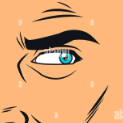


Recommended Posts
Create an account or sign in to comment
You need to be a member in order to leave a comment
Create an account
Sign up for a new account in our community. It's easy!
Register a new accountSign in
Already have an account? Sign in here.
Sign In Now