Windows 10 Incorrect Disk Space?
-
Recently Browsing 0 members
- No registered users viewing this page.
Announcements
-
Topics
-
-
Popular Contributors
-
-
Latest posts...
-
50
Bt 800,000?
What agent allows you to circumvent the financial requirements for less that 15k? -
74
Ukraine Zelensky: Russia Stalls Peace; Trump Pushes Ukraine Deal!
United States Sides with Russia, Breaks with Europe, in Ukraine War Resolution https://www.bu.edu/articles/2025/us-sides-with-russia-ukraine-war-resolution/#:~:text=International relations scholars say the,the ensuing war that's followed. sell out completed -
7
-
136
JD Vance barred from English pub as staff mutinies over visit
Rude comment removed Reply to comment removed @ThreeCardMonte Take note of Forum Rules: Be polite and respectful to other users. Do not post defamatory, offensive, or discriminatory content. Avoid flaming, trolling, or stalking other members. -
2
FBI redacted Trump's name in Epstein files
Flight records show Trump took at least eight trips on Epstein’s private jet between 1993 and 1997, although those flights were between New York and Florida, not to Epstein’s private island in the U.S. Virgin Islands. Guess the left will look elsewhere for next big breaking story. -
1,566
Updates and events in the War in Ukraine 2025
To call Ukraine’s struggle unwinnable is to confuse weariness with inevitability. Russia was meant to take Kyiv in three days — it failed. It was meant to crush Europe’s unity — it failed. It was meant to outlast Western arms — it is failing still. Yes, victory demands industry, money, and sacrifice. But decline is not destiny unless we choose it. Europe is not a spectator; it is a combatant through its weapons, sanctions, and resolve. History is not a bar fight where the weaker man must bow. It is a contest of will and coalition strength. And on those terms, Putin is already smaller than he pretends. The real delusion is not Western confidence — it is Russian inevitability. The cause of the war lies not in the West, but in the East, and one inadequate man who has not accepted teh tide of history. The Russian Empire is still unravelling; all the other great Empires have gone. Putin is acutely aware that Slavs are literally dying out, to be over taken in the modern Russian Empire by non-slavic peoples. The Russian Federation is not a federation of equals. He doesn't accept the sovereignty of any of the former Soviet Republics. You highlight, without any statistics, Ukrainian desertion rates, and use the mere fact that there are deserters in a time of war as a way to delegitimise Ukraine. You pointedly don't mention the even worse desertion rates in the Russian Army, revealing your inherant Pro-Putin, Communist bias. We heard the same nonsense during the Cold War, usually from people who spent their sunday evenings tuned into Radio Moscow. They too considered Soviet domination of Europe to be inevitable, and there was no point resisting, and were generally shocked when the Poles, East Germans, Romanians and others showed otherwise. You adopt a typically pro-Russian viewpoint who argues that it is the West and NATO that is obsolete, rather than their own institutions. Either you are a champion of the Russian cause, or you are a useful idiot, who laps up their propaganda. You might want to consider desertion and turncoat numbers among the British Army in WW2. One of the reasons for the British collapse in Malaya, for instance, was the actions of an RAF officer who was passed over for promotion; he promptly passed onto the Japanese the locations of every RAF base. He was caught, subject to a drumhead court martial on Singapore Docks in the final hours, despatched with a shot to the head and dumped in the harbour. In Germany, several hundred British and Empire troops joined the German Army. The fact that there were British deserters doesn't mean the British cause was wrong, nor hopeless. Your opinion obviously matters to you, given your posts on the topic.
-
-
Popular in The Pub

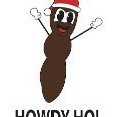
.thumb.jpg.bc523c85a8d558dbc282dca7a2e602c9.jpg)
.thumb.jpg.3ee24d9400fb02605ea21bc13b1bf901.jpg)


.thumb.jpg.c9cc4f693f29626b87bf7a22d0e8b6e9.jpg)



Recommended Posts
Create an account or sign in to comment
You need to be a member in order to leave a comment
Create an account
Sign up for a new account in our community. It's easy!
Register a new accountSign in
Already have an account? Sign in here.
Sign In Now