Appreciate some advice please, 2 items below:
-
Recently Browsing 0 members
- No registered users viewing this page.
-
Topics
-
Popular Contributors
-
Latest posts...
-
28
Report Rayong Students Left in Tears After Teachers Give Forced Haircuts
No she wouldn't: if she did her, and her parents would be prosecuted. -
7
Anyone ever had a car at the smash repairs in Thailand?
Ridiculous urban myth. -
24
Thai bar girls throwing Roman Salutes
we're just bickering now. The story is public, make of it what you will. We're opining.- 1
-
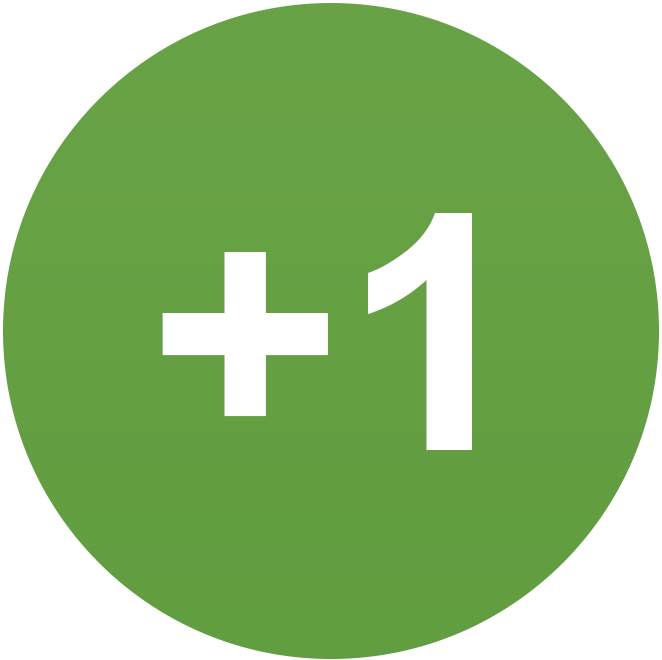
-
111
Accident British Tourist Seriously Injured in Thai Waterfall Fall – Family Appeals for Help
I believe Travel insurance is quite different from private health insurance -
91
-
53
Apologies | Trump Isn't Racist
there's no point in defending these racism allegations. It doesn't matter what Trump does they will call him racist. He allowed in a group of under 100 white people and even this was enough to set them off.
-
-
Popular in The Pub
-





.thumb.jpeg.d2d19a66404642fd9ff62d6262fd153e.jpeg)

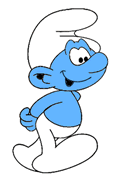
Recommended Posts
Create an account or sign in to comment
You need to be a member in order to leave a comment
Create an account
Sign up for a new account in our community. It's easy!
Register a new accountSign in
Already have an account? Sign in here.
Sign In Now