Posting Images To The Forum.
-
Recently Browsing 0 members
- No registered users viewing this page.
-
Topics
-
-
Popular Contributors
-
-
Latest posts...
-
55
Crime British Man Busted After iPhone Theft, 2-Year Overstay
Turbans are fine. No problem with turbans when one is riding on a magic carpet. Why did he steal an iPhone? Samsung Galaxy is so much better, and not completely under the control of Apple. Someday, fools like this will realize that Apple phones are sub-standard, by design. Freedom is important. No doubt, this British man will learn about loss of freedom, soon. Education is important. Without education, and culture, we are nothing but animals of the baser kind. -
18
Report Danish Zoo Faces Backlash for Using Pets as Predator Feed
Anyone who loves their pet would never donate their living little friend. Imagine the poor things in a holding pen waiting to be exterminated. Wouldn't recently deceased pets seem a more sensitive alternative? -
2
Myanmar Junta Revives Warrantless Raids Before Election
Sadly, it has to be. All parties contesting the election will be military backed and approved! Parties promoting peace and true democracy for the people will be banned. Why hold a general election in the first place? -
211
USA Maxwell Clears Trump: DOJ Considers Releasing Interview
Innocent until proven guilty Chomps. -
15
Report Thai-Israel Cybersecurity Workshop: A New Era of Cooperation
Thailand may want Israel's AI target finding software that is used to identify anyone who might possibly be a contact with anyone from Hamas which includes the postmen, medical staff and the entire Hamas run civil administration of Gaza. Once a suitable target is identified entire neighborhoods or tent encampments can be blown up with American 20,000 lb bombs in order to get that one person who may have been related to a postman. This technology would go down a storm in the Deep South and would quickly bring the insurgency to a halt, once 90% of Muslim Malay villages there have been reduced to bomb craters. -
55
Crime British Man Busted After iPhone Theft, 2-Year Overstay
You and I are on the same wavelength although I think the Mohammeds are outnumbering the Khans by quite a bit now!
-
-
Popular in The Pub

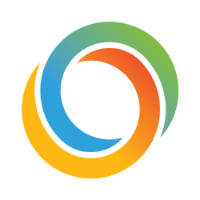









Recommended Posts
Create an account or sign in to comment
You need to be a member in order to leave a comment
Create an account
Sign up for a new account in our community. It's easy!
Register a new accountSign in
Already have an account? Sign in here.
Sign In Now