anybody knows how to root htc magic 1.5 i know its too late but i have to :D
-
Recently Browsing 0 members
- No registered users viewing this page.
-
Topics
-
-
Popular Contributors
-
-
Latest posts...
-
41
What films resonate with your own life?
Your experience reminds me, EXACTLY, of what I experienced in Taipei....in the 1980s.... -
3
Famine in Gaza as children denied nourishing food supplements
Israel has dismantled the proven and internationally backed ‘civilian model’ of aid distribution, furthering its military and objectives in Gaza and furthering starvation, according to a newly published joint report by Forensic Architecture (FA) and the World Peace Foundation (WPF). The report by the research agency and charity respectively– published today at the same time as the UN-backed body, IPC confirmed Famine in Gaza – examines two models for aid distribution in Gaza, revealing how since 18 March 2025, Israel has dismantled the proven and internationally backed ‘civilian model’ of aid distribution, replacing it with a ‘military model’ which furthers Israel’s military and political objectives in Gaza while starving the region’s civilian population. FA verified at least 64 incidents occurring between 18 March and 1 August of civilians being attacked by the Israeli military while seeking aid, including 25 incidents at and around Gaza Humanitarian Foundation. ration stations. Israel has furthered starvation with ‘military model’ of aid distribution, according to new joint report – Israel-Gaza war latest updates -
41
What films resonate with your own life?
I would have made a career out of sweeping, if the dust didn't cause, not linked to, cause cancer. I used to wear a vapor mask, and still would blow my nose, and the tissues would be gray. Tell me again how those med masks will stop a virus Started sweeping & RE at the same, so went with RE. Slum lord was less work, once units were rehabbed. 3 houses ( 5 units ) and the rest is history. Easy retirement. Hindsight and back to 20 yrs old again, and I don't think I'd change a thing. OK, extra cash into BitCoin, MS, Yahoo, Google, Tesla -
4
International Mail To United States Ended Indefinitely
Ending the de minimis duty exemption. Is that not what this is about? -
6
Politics Thaksin Wins Case: Jubilant Scenes Outside Court
Was the verdict ever in doubt? -
64
Ukraine Russia launches biggest wave of strikes on Ukraine for weeks
They can’t help it. Trump dominates their thoughts 24/7.
-
-
Popular in The Pub

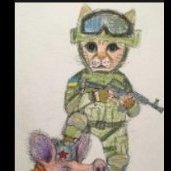


.thumb.jpg.3ee24d9400fb02605ea21bc13b1bf901.jpg)








Recommended Posts
Create an account or sign in to comment
You need to be a member in order to leave a comment
Create an account
Sign up for a new account in our community. It's easy!
Register a new accountSign in
Already have an account? Sign in here.
Sign In Now