Converting E-mails In Thai
-
Recently Browsing 0 members
- No registered users viewing this page.
-
Topics
-
-
Popular Contributors
-
-
Latest posts...
-
6,184
-
6,184
-
251
What do locals think of foreigners living in rural parts of Thailand on very modest budgets?
Guessing again, will you actually post something sensible today.....? Naaaaaaaaaaaaaaaaaaaaah..........- 1
-

-
41
Crime British Man Faces 21-Year Sentence for Human Trafficking
Cross Mekong into Cambo, straight to Embassy to report lost passport, gets document to fly home.- 2
-
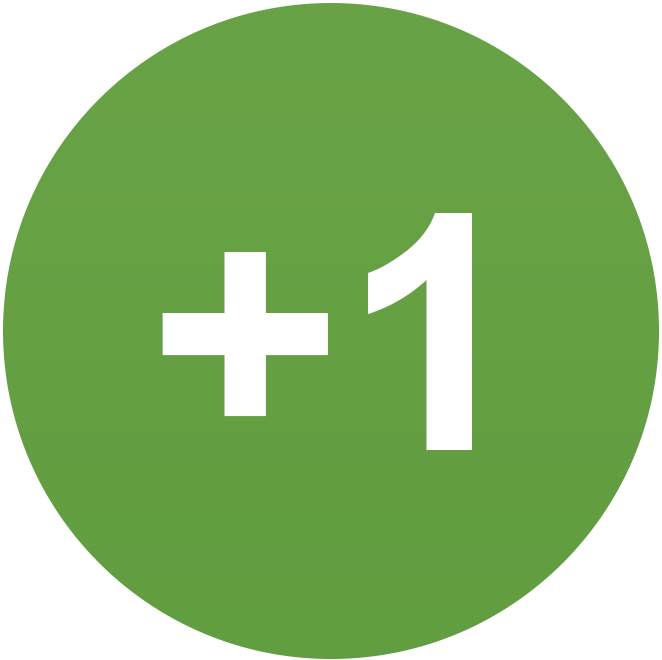
-

-
-
6
Accident Couple Killed Instantly After Driving Wrong Way Into Path of Truck
This will never end as there is little to none driver education here. A non caring attitude and lack of concern for life itself has many taking really stupid chances driving, especially on unprotected scooters and a majority not wearing head protection. Parents driving scooters haphazardly with no helmets is passed down to children doing the same.
-
-
Popular in The Pub




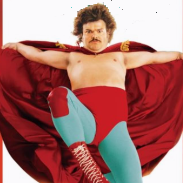


.thumb.jpeg.d2d19a66404642fd9ff62d6262fd153e.jpeg)







Recommended Posts
Create an account or sign in to comment
You need to be a member in order to leave a comment
Create an account
Sign up for a new account in our community. It's easy!
Register a new accountSign in
Already have an account? Sign in here.
Sign In Now